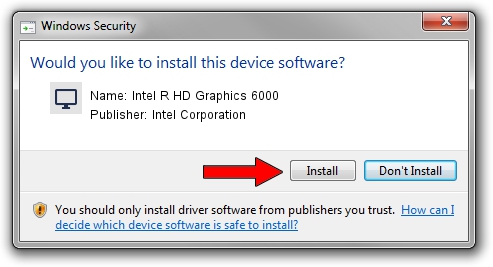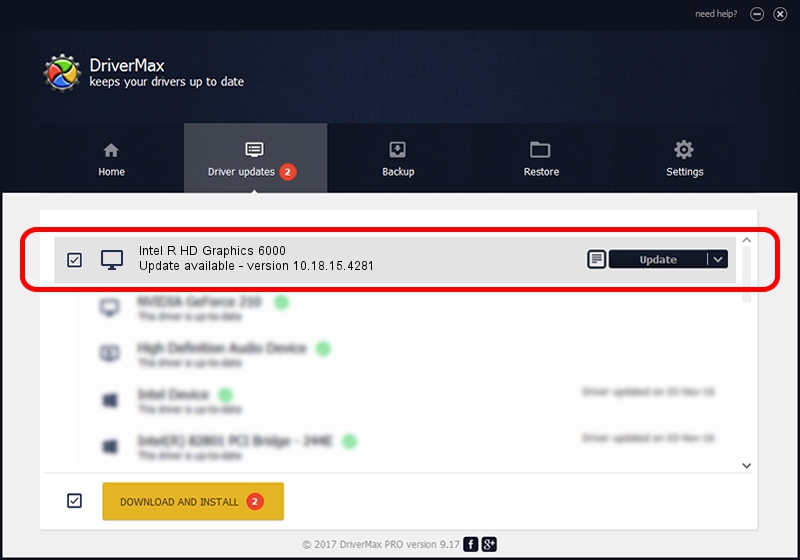Advertising seems to be blocked by your browser.
The ads help us provide this software and web site to you for free.
Please support our project by allowing our site to show ads.
Home /
Manufacturers /
Intel Corporation /
Intel R HD Graphics 6000 /
PCI/VEN_8086&DEV_1626&SUBSYS_242A1043 /
10.18.15.4281 Aug 31, 2015
Download and install Intel Corporation Intel R HD Graphics 6000 driver
Intel R HD Graphics 6000 is a Display Adapters hardware device. This Windows driver was developed by Intel Corporation. The hardware id of this driver is PCI/VEN_8086&DEV_1626&SUBSYS_242A1043; this string has to match your hardware.
1. Intel Corporation Intel R HD Graphics 6000 driver - how to install it manually
- You can download from the link below the driver installer file for the Intel Corporation Intel R HD Graphics 6000 driver. The archive contains version 10.18.15.4281 dated 2015-08-31 of the driver.
- Run the driver installer file from a user account with the highest privileges (rights). If your User Access Control Service (UAC) is running please confirm the installation of the driver and run the setup with administrative rights.
- Follow the driver setup wizard, which will guide you; it should be quite easy to follow. The driver setup wizard will scan your computer and will install the right driver.
- When the operation finishes restart your computer in order to use the updated driver. It is as simple as that to install a Windows driver!
Download size of the driver: 200173021 bytes (190.90 MB)
This driver received an average rating of 4 stars out of 47487 votes.
This driver was released for the following versions of Windows:
- This driver works on Windows 7 64 bits
- This driver works on Windows 8 64 bits
- This driver works on Windows 8.1 64 bits
- This driver works on Windows 10 64 bits
- This driver works on Windows 11 64 bits
2. How to install Intel Corporation Intel R HD Graphics 6000 driver using DriverMax
The most important advantage of using DriverMax is that it will setup the driver for you in just a few seconds and it will keep each driver up to date. How can you install a driver using DriverMax? Let's take a look!
- Start DriverMax and press on the yellow button that says ~SCAN FOR DRIVER UPDATES NOW~. Wait for DriverMax to scan and analyze each driver on your computer.
- Take a look at the list of driver updates. Search the list until you find the Intel Corporation Intel R HD Graphics 6000 driver. Click the Update button.
- That's all, the driver is now installed!

Dec 17 2023 3:43AM / Written by Andreea Kartman for DriverMax
follow @DeeaKartman