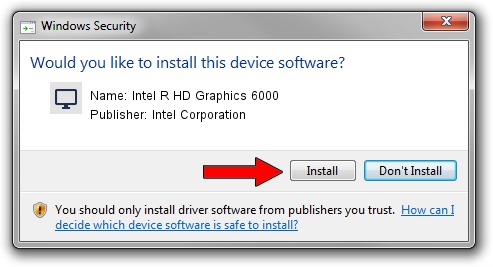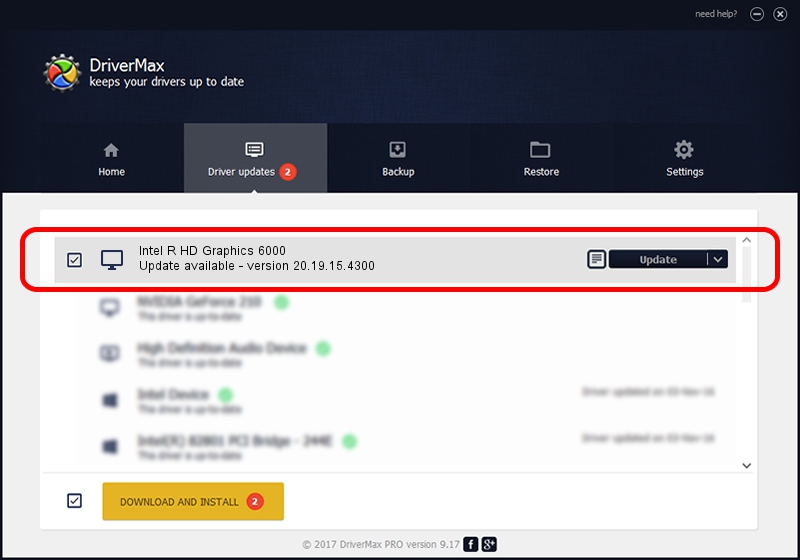Advertising seems to be blocked by your browser.
The ads help us provide this software and web site to you for free.
Please support our project by allowing our site to show ads.
Home /
Manufacturers /
Intel Corporation /
Intel R HD Graphics 6000 /
PCI/VEN_8086&DEV_1626&SUBSYS_236A1043 /
20.19.15.4300 Oct 01, 2015
Intel Corporation Intel R HD Graphics 6000 how to download and install the driver
Intel R HD Graphics 6000 is a Display Adapters hardware device. This driver was developed by Intel Corporation. The hardware id of this driver is PCI/VEN_8086&DEV_1626&SUBSYS_236A1043; this string has to match your hardware.
1. How to manually install Intel Corporation Intel R HD Graphics 6000 driver
- You can download from the link below the driver setup file for the Intel Corporation Intel R HD Graphics 6000 driver. The archive contains version 20.19.15.4300 released on 2015-10-01 of the driver.
- Run the driver installer file from a user account with the highest privileges (rights). If your User Access Control Service (UAC) is enabled please confirm the installation of the driver and run the setup with administrative rights.
- Go through the driver setup wizard, which will guide you; it should be pretty easy to follow. The driver setup wizard will analyze your computer and will install the right driver.
- When the operation finishes shutdown and restart your PC in order to use the updated driver. As you can see it was quite smple to install a Windows driver!
The file size of this driver is 199180021 bytes (189.95 MB)
This driver was rated with an average of 4.2 stars by 77857 users.
This driver is compatible with the following versions of Windows:
- This driver works on Windows 7 64 bits
- This driver works on Windows 8 64 bits
- This driver works on Windows 8.1 64 bits
- This driver works on Windows 10 64 bits
- This driver works on Windows 11 64 bits
2. Installing the Intel Corporation Intel R HD Graphics 6000 driver using DriverMax: the easy way
The most important advantage of using DriverMax is that it will install the driver for you in the easiest possible way and it will keep each driver up to date. How easy can you install a driver using DriverMax? Let's take a look!
- Start DriverMax and click on the yellow button named ~SCAN FOR DRIVER UPDATES NOW~. Wait for DriverMax to scan and analyze each driver on your computer.
- Take a look at the list of driver updates. Scroll the list down until you find the Intel Corporation Intel R HD Graphics 6000 driver. Click on Update.
- Enjoy using the updated driver! :)

Feb 29 2024 7:26PM / Written by Dan Armano for DriverMax
follow @danarm