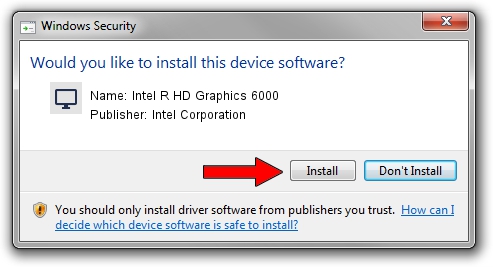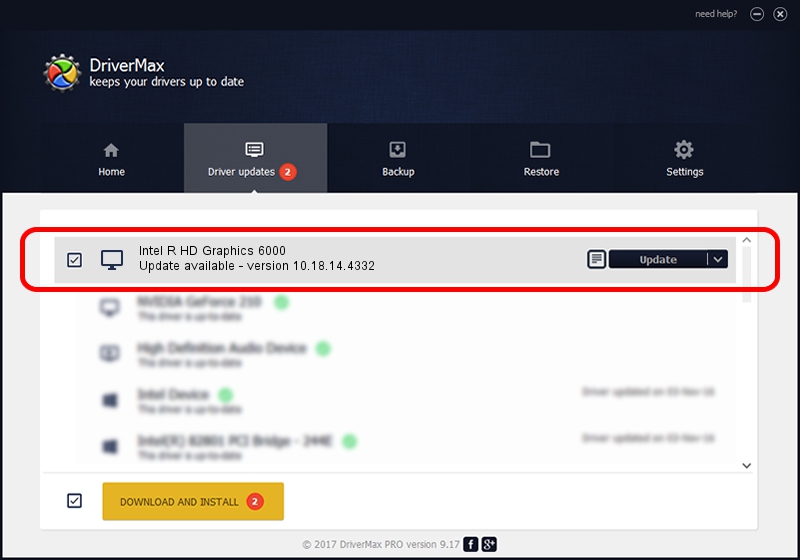Advertising seems to be blocked by your browser.
The ads help us provide this software and web site to you for free.
Please support our project by allowing our site to show ads.
Home /
Manufacturers /
Intel Corporation /
Intel R HD Graphics 6000 /
PCI/VEN_8086&DEV_1626&SUBSYS_2249103C /
10.18.14.4332 Nov 20, 2015
Driver for Intel Corporation Intel R HD Graphics 6000 - downloading and installing it
Intel R HD Graphics 6000 is a Display Adapters hardware device. The developer of this driver was Intel Corporation. In order to make sure you are downloading the exact right driver the hardware id is PCI/VEN_8086&DEV_1626&SUBSYS_2249103C.
1. How to manually install Intel Corporation Intel R HD Graphics 6000 driver
- Download the driver setup file for Intel Corporation Intel R HD Graphics 6000 driver from the link below. This download link is for the driver version 10.18.14.4332 released on 2015-11-20.
- Start the driver installation file from a Windows account with the highest privileges (rights). If your User Access Control (UAC) is running then you will have to confirm the installation of the driver and run the setup with administrative rights.
- Follow the driver setup wizard, which should be pretty straightforward. The driver setup wizard will scan your PC for compatible devices and will install the driver.
- Restart your PC and enjoy the new driver, it is as simple as that.
The file size of this driver is 133617162 bytes (127.43 MB)
This driver was rated with an average of 4.9 stars by 13396 users.
This driver was released for the following versions of Windows:
- This driver works on Windows 7 64 bits
- This driver works on Windows 8 64 bits
- This driver works on Windows 8.1 64 bits
- This driver works on Windows 10 64 bits
- This driver works on Windows 11 64 bits
2. Using DriverMax to install Intel Corporation Intel R HD Graphics 6000 driver
The most important advantage of using DriverMax is that it will setup the driver for you in just a few seconds and it will keep each driver up to date, not just this one. How easy can you install a driver using DriverMax? Let's see!
- Start DriverMax and press on the yellow button that says ~SCAN FOR DRIVER UPDATES NOW~. Wait for DriverMax to scan and analyze each driver on your PC.
- Take a look at the list of detected driver updates. Scroll the list down until you locate the Intel Corporation Intel R HD Graphics 6000 driver. Click on Update.
- That's it, you installed your first driver!

Dec 11 2023 5:41PM / Written by Andreea Kartman for DriverMax
follow @DeeaKartman