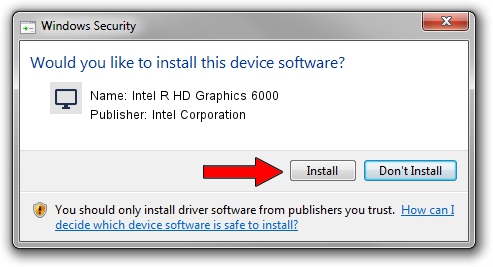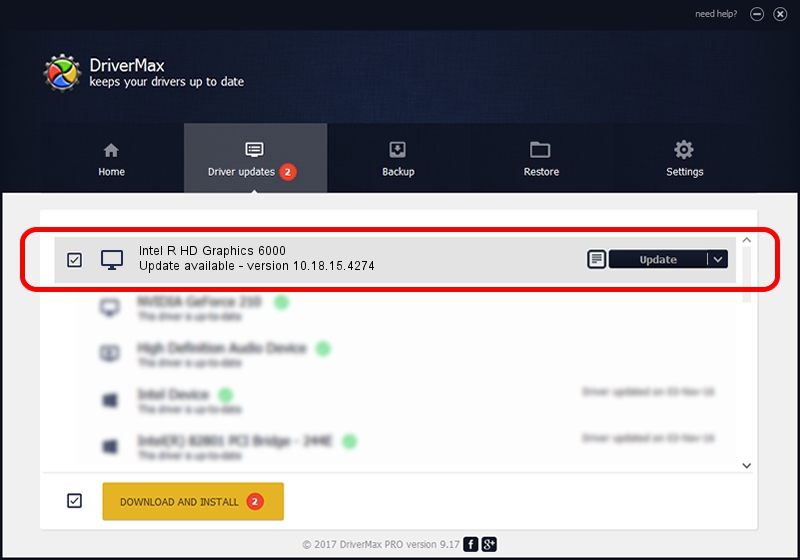Advertising seems to be blocked by your browser.
The ads help us provide this software and web site to you for free.
Please support our project by allowing our site to show ads.
Home /
Manufacturers /
Intel Corporation /
Intel R HD Graphics 6000 /
PCI/VEN_8086&DEV_1626&SUBSYS_1AFD1043 /
10.18.15.4274 Aug 13, 2015
Driver for Intel Corporation Intel R HD Graphics 6000 - downloading and installing it
Intel R HD Graphics 6000 is a Display Adapters device. The Windows version of this driver was developed by Intel Corporation. The hardware id of this driver is PCI/VEN_8086&DEV_1626&SUBSYS_1AFD1043.
1. How to manually install Intel Corporation Intel R HD Graphics 6000 driver
- You can download from the link below the driver setup file for the Intel Corporation Intel R HD Graphics 6000 driver. The archive contains version 10.18.15.4274 dated 2015-08-13 of the driver.
- Start the driver installer file from a user account with administrative rights. If your User Access Control Service (UAC) is enabled please confirm the installation of the driver and run the setup with administrative rights.
- Follow the driver setup wizard, which will guide you; it should be pretty easy to follow. The driver setup wizard will scan your computer and will install the right driver.
- When the operation finishes shutdown and restart your computer in order to use the updated driver. It is as simple as that to install a Windows driver!
Size of this driver: 195680550 bytes (186.62 MB)
This driver received an average rating of 4.7 stars out of 90960 votes.
This driver is fully compatible with the following versions of Windows:
- This driver works on Windows 7 64 bits
- This driver works on Windows 8 64 bits
- This driver works on Windows 8.1 64 bits
- This driver works on Windows 10 64 bits
- This driver works on Windows 11 64 bits
2. How to use DriverMax to install Intel Corporation Intel R HD Graphics 6000 driver
The most important advantage of using DriverMax is that it will setup the driver for you in the easiest possible way and it will keep each driver up to date, not just this one. How can you install a driver using DriverMax? Let's follow a few steps!
- Start DriverMax and press on the yellow button named ~SCAN FOR DRIVER UPDATES NOW~. Wait for DriverMax to analyze each driver on your computer.
- Take a look at the list of available driver updates. Search the list until you find the Intel Corporation Intel R HD Graphics 6000 driver. Click on Update.
- Finished installing the driver!

Feb 8 2024 1:25AM / Written by Andreea Kartman for DriverMax
follow @DeeaKartman