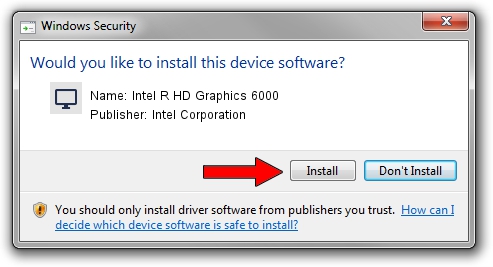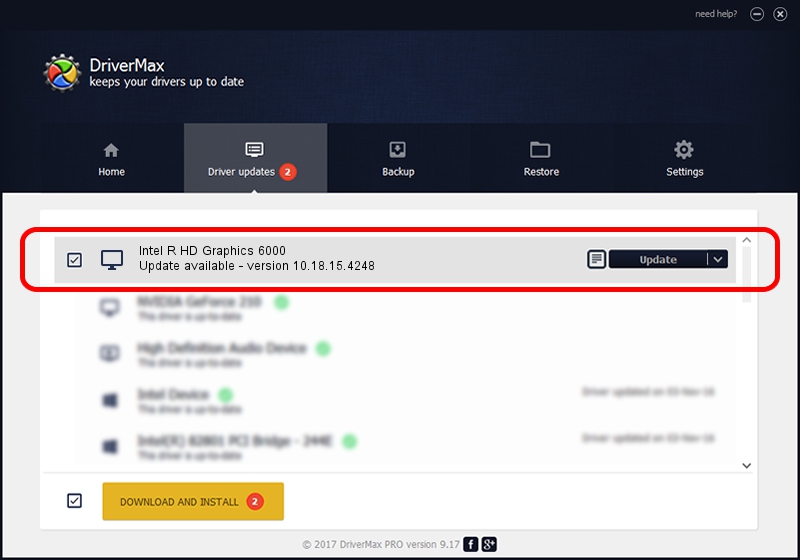Advertising seems to be blocked by your browser.
The ads help us provide this software and web site to you for free.
Please support our project by allowing our site to show ads.
Home /
Manufacturers /
Intel Corporation /
Intel R HD Graphics 6000 /
PCI/VEN_8086&DEV_1626&SUBSYS_096A1025 /
10.18.15.4248 Aug 04, 2015
Intel Corporation Intel R HD Graphics 6000 how to download and install the driver
Intel R HD Graphics 6000 is a Display Adapters hardware device. The developer of this driver was Intel Corporation. The hardware id of this driver is PCI/VEN_8086&DEV_1626&SUBSYS_096A1025; this string has to match your hardware.
1. How to manually install Intel Corporation Intel R HD Graphics 6000 driver
- Download the driver setup file for Intel Corporation Intel R HD Graphics 6000 driver from the link below. This download link is for the driver version 10.18.15.4248 released on 2015-08-04.
- Run the driver setup file from a Windows account with the highest privileges (rights). If your User Access Control Service (UAC) is enabled then you will have to confirm the installation of the driver and run the setup with administrative rights.
- Follow the driver installation wizard, which should be quite easy to follow. The driver installation wizard will scan your PC for compatible devices and will install the driver.
- Shutdown and restart your computer and enjoy the new driver, it is as simple as that.
File size of the driver: 190436019 bytes (181.61 MB)
This driver was rated with an average of 4.8 stars by 9344 users.
This driver will work for the following versions of Windows:
- This driver works on Windows 7 64 bits
- This driver works on Windows 8.1 64 bits
- This driver works on Windows 10 64 bits
- This driver works on Windows 11 64 bits
2. Using DriverMax to install Intel Corporation Intel R HD Graphics 6000 driver
The advantage of using DriverMax is that it will install the driver for you in just a few seconds and it will keep each driver up to date. How easy can you install a driver using DriverMax? Let's take a look!
- Start DriverMax and press on the yellow button that says ~SCAN FOR DRIVER UPDATES NOW~. Wait for DriverMax to scan and analyze each driver on your computer.
- Take a look at the list of driver updates. Search the list until you locate the Intel Corporation Intel R HD Graphics 6000 driver. Click the Update button.
- Finished installing the driver!

Jan 21 2024 6:38AM / Written by Daniel Statescu for DriverMax
follow @DanielStatescu