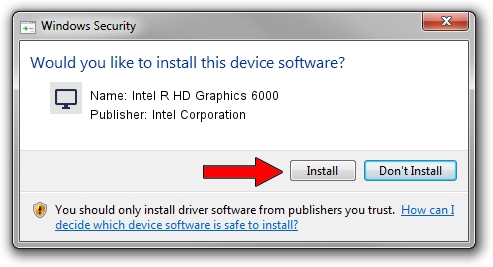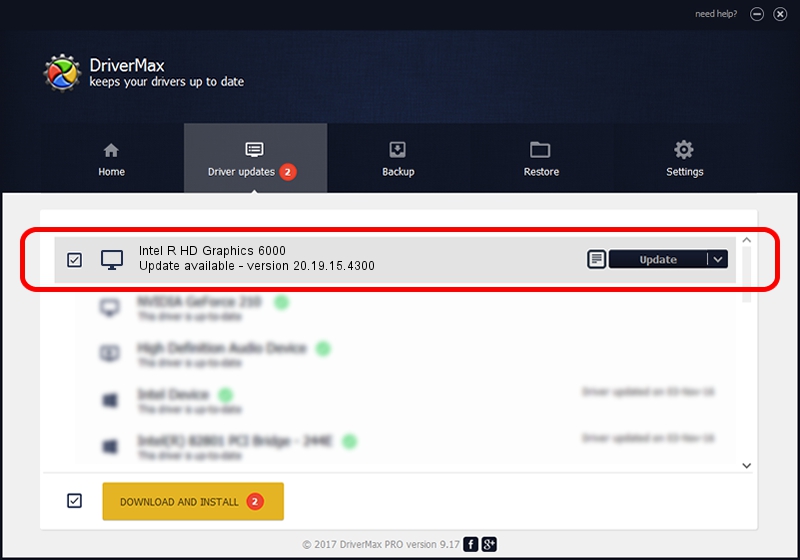Advertising seems to be blocked by your browser.
The ads help us provide this software and web site to you for free.
Please support our project by allowing our site to show ads.
Home /
Manufacturers /
Intel Corporation /
Intel R HD Graphics 6000 /
PCI/VEN_8086&DEV_1626&SUBSYS_09621025 /
20.19.15.4300 Oct 01, 2015
Driver for Intel Corporation Intel R HD Graphics 6000 - downloading and installing it
Intel R HD Graphics 6000 is a Display Adapters hardware device. This driver was developed by Intel Corporation. In order to make sure you are downloading the exact right driver the hardware id is PCI/VEN_8086&DEV_1626&SUBSYS_09621025.
1. Install Intel Corporation Intel R HD Graphics 6000 driver manually
- Download the setup file for Intel Corporation Intel R HD Graphics 6000 driver from the link below. This is the download link for the driver version 20.19.15.4300 released on 2015-10-01.
- Start the driver setup file from a Windows account with the highest privileges (rights). If your User Access Control Service (UAC) is enabled then you will have to accept of the driver and run the setup with administrative rights.
- Follow the driver setup wizard, which should be quite straightforward. The driver setup wizard will scan your PC for compatible devices and will install the driver.
- Shutdown and restart your computer and enjoy the new driver, as you can see it was quite smple.
The file size of this driver is 194095279 bytes (185.10 MB)
This driver was installed by many users and received an average rating of 4 stars out of 29472 votes.
This driver is fully compatible with the following versions of Windows:
- This driver works on Windows 7 64 bits
- This driver works on Windows 8.1 64 bits
- This driver works on Windows 10 64 bits
- This driver works on Windows 11 64 bits
2. The easy way: using DriverMax to install Intel Corporation Intel R HD Graphics 6000 driver
The advantage of using DriverMax is that it will setup the driver for you in just a few seconds and it will keep each driver up to date, not just this one. How easy can you install a driver using DriverMax? Let's see!
- Open DriverMax and click on the yellow button that says ~SCAN FOR DRIVER UPDATES NOW~. Wait for DriverMax to scan and analyze each driver on your computer.
- Take a look at the list of detected driver updates. Scroll the list down until you find the Intel Corporation Intel R HD Graphics 6000 driver. Click the Update button.
- Finished installing the driver!

Dec 16 2023 8:46PM / Written by Andreea Kartman for DriverMax
follow @DeeaKartman