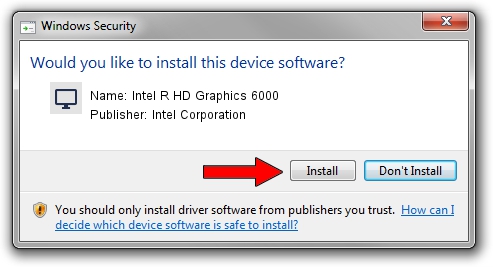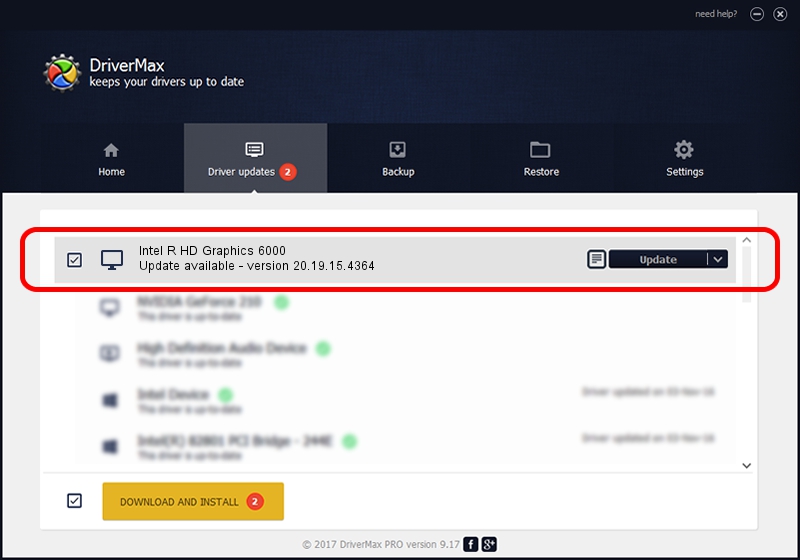Advertising seems to be blocked by your browser.
The ads help us provide this software and web site to you for free.
Please support our project by allowing our site to show ads.
Home /
Manufacturers /
Intel Corporation /
Intel R HD Graphics 6000 /
PCI/VEN_8086&DEV_1626&SUBSYS_09441025 /
20.19.15.4364 Jan 06, 2016
Intel Corporation Intel R HD Graphics 6000 - two ways of downloading and installing the driver
Intel R HD Graphics 6000 is a Display Adapters device. The developer of this driver was Intel Corporation. In order to make sure you are downloading the exact right driver the hardware id is PCI/VEN_8086&DEV_1626&SUBSYS_09441025.
1. Intel Corporation Intel R HD Graphics 6000 - install the driver manually
- Download the setup file for Intel Corporation Intel R HD Graphics 6000 driver from the location below. This download link is for the driver version 20.19.15.4364 dated 2016-01-06.
- Start the driver setup file from a Windows account with administrative rights. If your User Access Control (UAC) is started then you will have to confirm the installation of the driver and run the setup with administrative rights.
- Go through the driver setup wizard, which should be pretty straightforward. The driver setup wizard will analyze your PC for compatible devices and will install the driver.
- Restart your PC and enjoy the updated driver, it is as simple as that.
This driver was rated with an average of 3.5 stars by 94084 users.
2. Installing the Intel Corporation Intel R HD Graphics 6000 driver using DriverMax: the easy way
The most important advantage of using DriverMax is that it will install the driver for you in the easiest possible way and it will keep each driver up to date, not just this one. How easy can you install a driver with DriverMax? Let's take a look!
- Start DriverMax and click on the yellow button named ~SCAN FOR DRIVER UPDATES NOW~. Wait for DriverMax to analyze each driver on your PC.
- Take a look at the list of driver updates. Scroll the list down until you find the Intel Corporation Intel R HD Graphics 6000 driver. Click on Update.
- That's all, the driver is now installed!

Dec 21 2023 2:04PM / Written by Andreea Kartman for DriverMax
follow @DeeaKartman