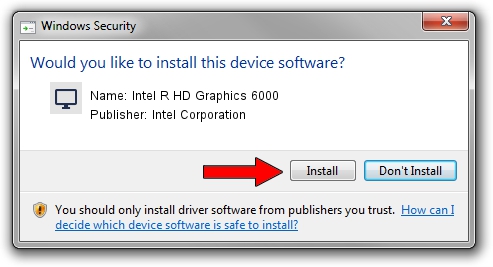Advertising seems to be blocked by your browser.
The ads help us provide this software and web site to you for free.
Please support our project by allowing our site to show ads.
Home /
Manufacturers /
Intel Corporation /
Intel R HD Graphics 6000 /
PCI/VEN_8086&DEV_1626&SUBSYS_09181025 /
10.18.15.4248 Aug 04, 2015
Intel Corporation Intel R HD Graphics 6000 driver download and installation
Intel R HD Graphics 6000 is a Display Adapters device. The developer of this driver was Intel Corporation. The hardware id of this driver is PCI/VEN_8086&DEV_1626&SUBSYS_09181025; this string has to match your hardware.
1. Install Intel Corporation Intel R HD Graphics 6000 driver manually
- You can download from the link below the driver installer file for the Intel Corporation Intel R HD Graphics 6000 driver. The archive contains version 10.18.15.4248 released on 2015-08-04 of the driver.
- Start the driver installer file from a user account with the highest privileges (rights). If your UAC (User Access Control) is running please confirm the installation of the driver and run the setup with administrative rights.
- Go through the driver installation wizard, which will guide you; it should be quite easy to follow. The driver installation wizard will analyze your PC and will install the right driver.
- When the operation finishes shutdown and restart your PC in order to use the updated driver. It is as simple as that to install a Windows driver!
Download size of the driver: 189501807 bytes (180.72 MB)
This driver was installed by many users and received an average rating of 5 stars out of 69757 votes.
This driver is fully compatible with the following versions of Windows:
- This driver works on Windows 7 64 bits
- This driver works on Windows 8.1 64 bits
- This driver works on Windows 10 64 bits
- This driver works on Windows 11 64 bits
2. How to use DriverMax to install Intel Corporation Intel R HD Graphics 6000 driver
The most important advantage of using DriverMax is that it will setup the driver for you in the easiest possible way and it will keep each driver up to date. How can you install a driver with DriverMax? Let's follow a few steps!
- Start DriverMax and click on the yellow button that says ~SCAN FOR DRIVER UPDATES NOW~. Wait for DriverMax to analyze each driver on your PC.
- Take a look at the list of available driver updates. Scroll the list down until you locate the Intel Corporation Intel R HD Graphics 6000 driver. Click the Update button.
- Enjoy using the updated driver! :)

Nov 21 2023 8:02PM / Written by Dan Armano for DriverMax
follow @danarm