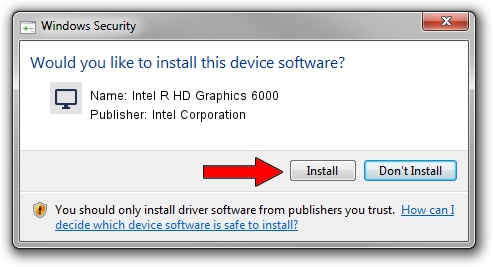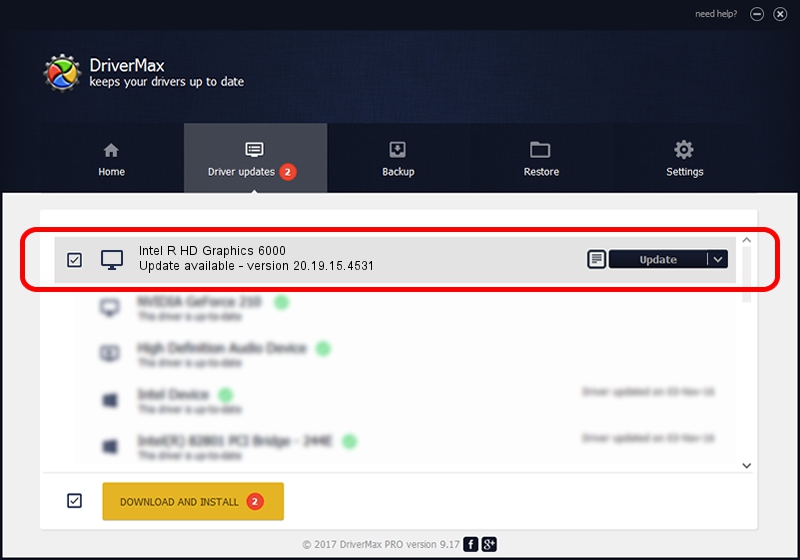Advertising seems to be blocked by your browser.
The ads help us provide this software and web site to you for free.
Please support our project by allowing our site to show ads.
Home /
Manufacturers /
Intel Corporation /
Intel R HD Graphics 6000 /
PCI/VEN_8086&DEV_1626&SUBSYS_06951028 /
20.19.15.4531 Sep 29, 2016
Driver for Intel Corporation Intel R HD Graphics 6000 - downloading and installing it
Intel R HD Graphics 6000 is a Display Adapters hardware device. This driver was developed by Intel Corporation. The hardware id of this driver is PCI/VEN_8086&DEV_1626&SUBSYS_06951028; this string has to match your hardware.
1. Install Intel Corporation Intel R HD Graphics 6000 driver manually
- You can download from the link below the driver installer file for the Intel Corporation Intel R HD Graphics 6000 driver. The archive contains version 20.19.15.4531 released on 2016-09-29 of the driver.
- Run the driver installer file from a user account with the highest privileges (rights). If your User Access Control (UAC) is started please accept of the driver and run the setup with administrative rights.
- Follow the driver setup wizard, which will guide you; it should be quite easy to follow. The driver setup wizard will scan your PC and will install the right driver.
- When the operation finishes shutdown and restart your computer in order to use the updated driver. As you can see it was quite smple to install a Windows driver!
File size of the driver: 215937691 bytes (205.93 MB)
Driver rating 4.9 stars out of 93449 votes.
This driver is fully compatible with the following versions of Windows:
- This driver works on Windows 7 64 bits
- This driver works on Windows 8.1 64 bits
- This driver works on Windows 10 64 bits
- This driver works on Windows 11 64 bits
2. How to install Intel Corporation Intel R HD Graphics 6000 driver using DriverMax
The most important advantage of using DriverMax is that it will install the driver for you in just a few seconds and it will keep each driver up to date. How can you install a driver using DriverMax? Let's see!
- Start DriverMax and press on the yellow button named ~SCAN FOR DRIVER UPDATES NOW~. Wait for DriverMax to analyze each driver on your computer.
- Take a look at the list of driver updates. Scroll the list down until you locate the Intel Corporation Intel R HD Graphics 6000 driver. Click the Update button.
- That's all, the driver is now installed!

Aug 20 2024 8:21AM / Written by Dan Armano for DriverMax
follow @danarm