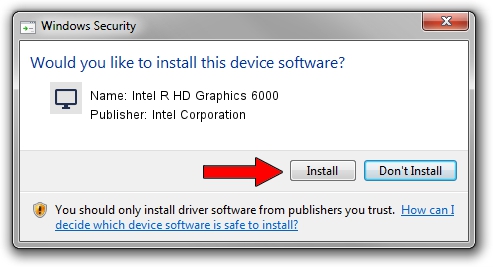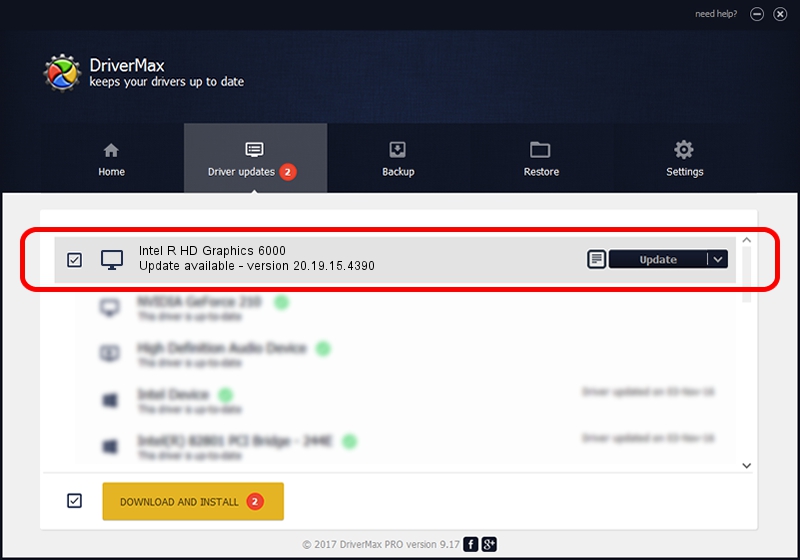Advertising seems to be blocked by your browser.
The ads help us provide this software and web site to you for free.
Please support our project by allowing our site to show ads.
Home /
Manufacturers /
Intel Corporation /
Intel R HD Graphics 6000 /
PCI/VEN_8086&DEV_1626&SUBSYS_06411028 /
20.19.15.4390 Feb 18, 2016
Intel Corporation Intel R HD Graphics 6000 - two ways of downloading and installing the driver
Intel R HD Graphics 6000 is a Display Adapters hardware device. This driver was developed by Intel Corporation. The hardware id of this driver is PCI/VEN_8086&DEV_1626&SUBSYS_06411028; this string has to match your hardware.
1. Intel Corporation Intel R HD Graphics 6000 - install the driver manually
- Download the driver setup file for Intel Corporation Intel R HD Graphics 6000 driver from the link below. This is the download link for the driver version 20.19.15.4390 released on 2016-02-18.
- Start the driver installation file from a Windows account with the highest privileges (rights). If your User Access Control (UAC) is started then you will have to accept of the driver and run the setup with administrative rights.
- Follow the driver setup wizard, which should be pretty easy to follow. The driver setup wizard will analyze your PC for compatible devices and will install the driver.
- Restart your PC and enjoy the fresh driver, it is as simple as that.
This driver was rated with an average of 3.3 stars by 7118 users.
2. How to install Intel Corporation Intel R HD Graphics 6000 driver using DriverMax
The advantage of using DriverMax is that it will setup the driver for you in just a few seconds and it will keep each driver up to date, not just this one. How easy can you install a driver using DriverMax? Let's see!
- Open DriverMax and push on the yellow button named ~SCAN FOR DRIVER UPDATES NOW~. Wait for DriverMax to scan and analyze each driver on your PC.
- Take a look at the list of detected driver updates. Scroll the list down until you find the Intel Corporation Intel R HD Graphics 6000 driver. Click on Update.
- Finished installing the driver!

Mar 17 2024 5:13PM / Written by Andreea Kartman for DriverMax
follow @DeeaKartman