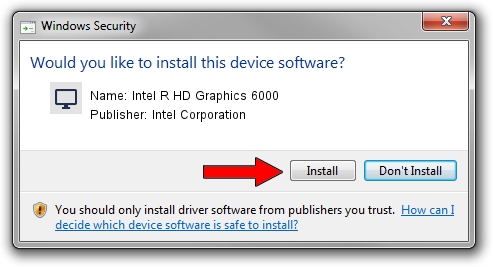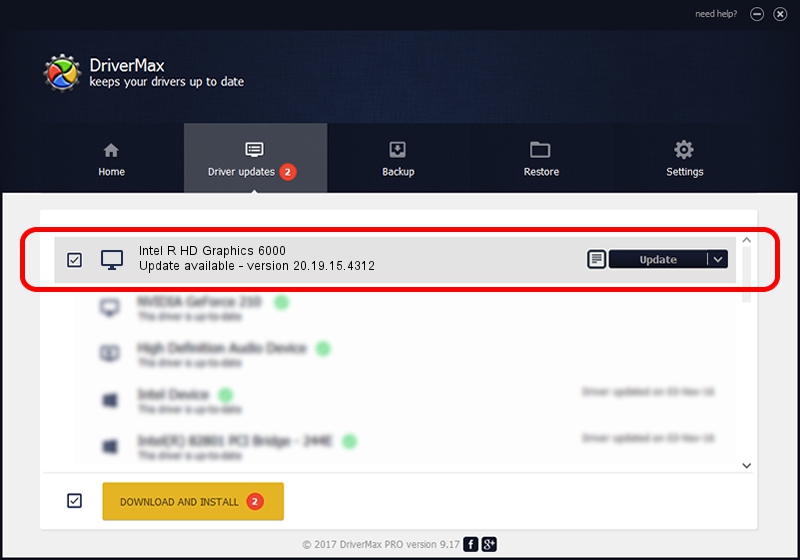Advertising seems to be blocked by your browser.
The ads help us provide this software and web site to you for free.
Please support our project by allowing our site to show ads.
Home /
Manufacturers /
Intel Corporation /
Intel R HD Graphics 6000 /
PCI/VEN_8086&DEV_1626 /
20.19.15.4312 Oct 28, 2015
Download and install Intel Corporation Intel R HD Graphics 6000 driver
Intel R HD Graphics 6000 is a Display Adapters hardware device. The Windows version of this driver was developed by Intel Corporation. The hardware id of this driver is PCI/VEN_8086&DEV_1626; this string has to match your hardware.
1. Manually install Intel Corporation Intel R HD Graphics 6000 driver
- Download the setup file for Intel Corporation Intel R HD Graphics 6000 driver from the link below. This download link is for the driver version 20.19.15.4312 released on 2015-10-28.
- Run the driver installation file from a Windows account with the highest privileges (rights). If your UAC (User Access Control) is running then you will have to accept of the driver and run the setup with administrative rights.
- Go through the driver installation wizard, which should be pretty straightforward. The driver installation wizard will analyze your PC for compatible devices and will install the driver.
- Shutdown and restart your PC and enjoy the updated driver, as you can see it was quite smple.
Size of this driver: 200000757 bytes (190.74 MB)
This driver was installed by many users and received an average rating of 4.1 stars out of 47629 votes.
This driver was released for the following versions of Windows:
- This driver works on Windows 7 64 bits
- This driver works on Windows 8 64 bits
- This driver works on Windows 8.1 64 bits
- This driver works on Windows 10 64 bits
- This driver works on Windows 11 64 bits
2. The easy way: using DriverMax to install Intel Corporation Intel R HD Graphics 6000 driver
The advantage of using DriverMax is that it will setup the driver for you in the easiest possible way and it will keep each driver up to date, not just this one. How can you install a driver using DriverMax? Let's take a look!
- Open DriverMax and click on the yellow button that says ~SCAN FOR DRIVER UPDATES NOW~. Wait for DriverMax to analyze each driver on your PC.
- Take a look at the list of available driver updates. Scroll the list down until you locate the Intel Corporation Intel R HD Graphics 6000 driver. Click on Update.
- That's all, the driver is now installed!

Dec 9 2023 4:41PM / Written by Dan Armano for DriverMax
follow @danarm