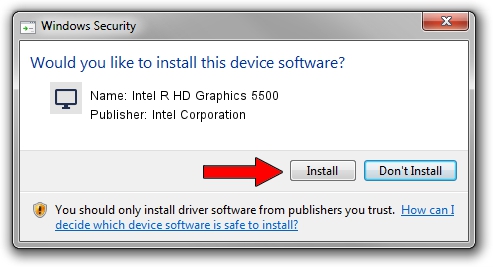Advertising seems to be blocked by your browser.
The ads help us provide this software and web site to you for free.
Please support our project by allowing our site to show ads.
Home /
Manufacturers /
Intel Corporation /
Intel R HD Graphics 5500 /
PCI/VEN_8086&DEV_1616&SUBSYS_F9471179 /
20.19.15.4360 Dec 21, 2015
Download and install Intel Corporation Intel R HD Graphics 5500 driver
Intel R HD Graphics 5500 is a Display Adapters hardware device. This Windows driver was developed by Intel Corporation. In order to make sure you are downloading the exact right driver the hardware id is PCI/VEN_8086&DEV_1616&SUBSYS_F9471179.
1. How to manually install Intel Corporation Intel R HD Graphics 5500 driver
- Download the setup file for Intel Corporation Intel R HD Graphics 5500 driver from the location below. This is the download link for the driver version 20.19.15.4360 released on 2015-12-21.
- Run the driver installation file from a Windows account with administrative rights. If your User Access Control Service (UAC) is enabled then you will have to confirm the installation of the driver and run the setup with administrative rights.
- Follow the driver setup wizard, which should be pretty straightforward. The driver setup wizard will scan your PC for compatible devices and will install the driver.
- Shutdown and restart your PC and enjoy the updated driver, as you can see it was quite smple.
Size of this driver: 192898757 bytes (183.96 MB)
This driver received an average rating of 4.5 stars out of 34445 votes.
This driver is fully compatible with the following versions of Windows:
- This driver works on Windows 7 64 bits
- This driver works on Windows 8.1 64 bits
- This driver works on Windows 10 64 bits
- This driver works on Windows 11 64 bits
2. Installing the Intel Corporation Intel R HD Graphics 5500 driver using DriverMax: the easy way
The advantage of using DriverMax is that it will install the driver for you in the easiest possible way and it will keep each driver up to date, not just this one. How can you install a driver with DriverMax? Let's follow a few steps!
- Start DriverMax and click on the yellow button that says ~SCAN FOR DRIVER UPDATES NOW~. Wait for DriverMax to scan and analyze each driver on your computer.
- Take a look at the list of driver updates. Scroll the list down until you find the Intel Corporation Intel R HD Graphics 5500 driver. Click the Update button.
- That's it, you installed your first driver!

Jan 25 2024 11:07AM / Written by Andreea Kartman for DriverMax
follow @DeeaKartman