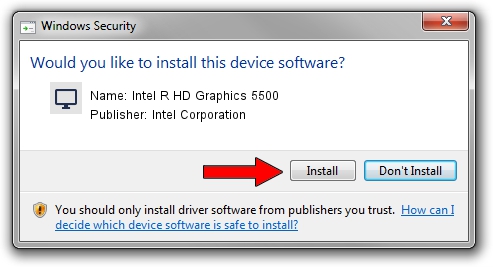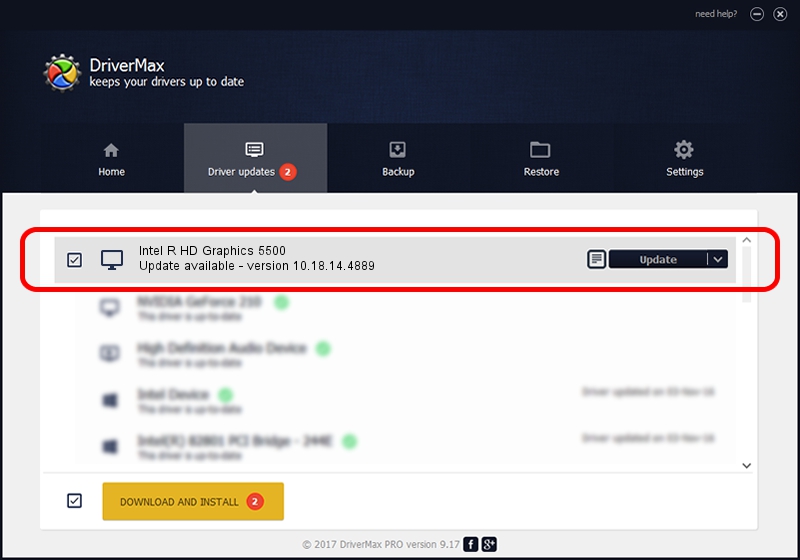Advertising seems to be blocked by your browser.
The ads help us provide this software and web site to you for free.
Please support our project by allowing our site to show ads.
Home /
Manufacturers /
Intel Corporation /
Intel R HD Graphics 5500 /
PCI/VEN_8086&DEV_1616&SUBSYS_F8201179 /
10.18.14.4889 Dec 14, 2017
Intel Corporation Intel R HD Graphics 5500 - two ways of downloading and installing the driver
Intel R HD Graphics 5500 is a Display Adapters hardware device. This Windows driver was developed by Intel Corporation. In order to make sure you are downloading the exact right driver the hardware id is PCI/VEN_8086&DEV_1616&SUBSYS_F8201179.
1. Install Intel Corporation Intel R HD Graphics 5500 driver manually
- Download the setup file for Intel Corporation Intel R HD Graphics 5500 driver from the link below. This is the download link for the driver version 10.18.14.4889 dated 2017-12-14.
- Run the driver installation file from a Windows account with administrative rights. If your UAC (User Access Control) is running then you will have to confirm the installation of the driver and run the setup with administrative rights.
- Go through the driver setup wizard, which should be pretty easy to follow. The driver setup wizard will analyze your PC for compatible devices and will install the driver.
- Restart your computer and enjoy the updated driver, as you can see it was quite smple.
File size of the driver: 136765854 bytes (130.43 MB)
Driver rating 4.2 stars out of 98009 votes.
This driver was released for the following versions of Windows:
- This driver works on Windows 7 64 bits
- This driver works on Windows 8 64 bits
- This driver works on Windows 8.1 64 bits
- This driver works on Windows 10 64 bits
- This driver works on Windows 11 64 bits
2. Installing the Intel Corporation Intel R HD Graphics 5500 driver using DriverMax: the easy way
The advantage of using DriverMax is that it will setup the driver for you in just a few seconds and it will keep each driver up to date. How easy can you install a driver with DriverMax? Let's take a look!
- Start DriverMax and press on the yellow button that says ~SCAN FOR DRIVER UPDATES NOW~. Wait for DriverMax to scan and analyze each driver on your computer.
- Take a look at the list of driver updates. Scroll the list down until you find the Intel Corporation Intel R HD Graphics 5500 driver. Click on Update.
- That's all, the driver is now installed!

Jun 20 2024 1:52AM / Written by Daniel Statescu for DriverMax
follow @DanielStatescu