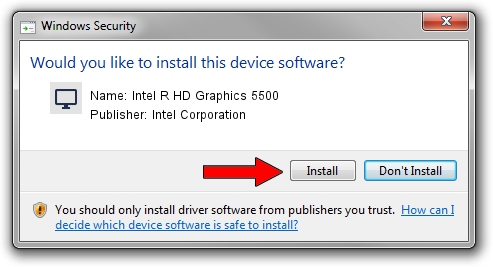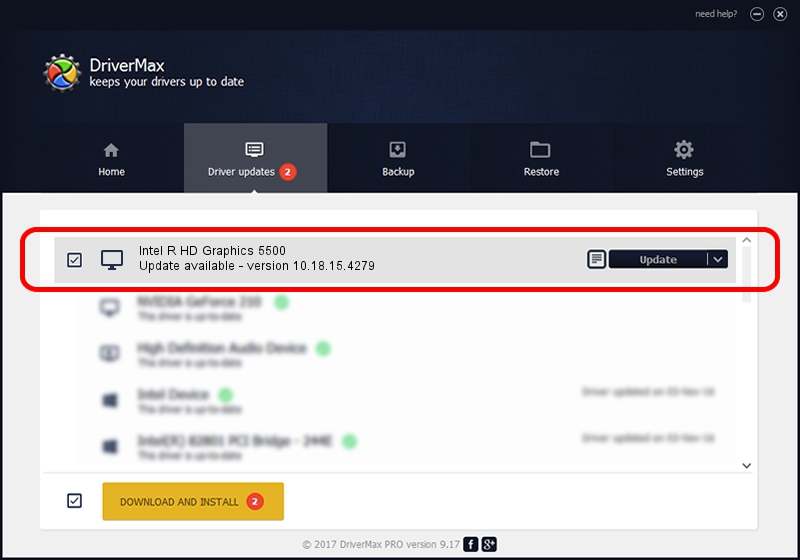Advertising seems to be blocked by your browser.
The ads help us provide this software and web site to you for free.
Please support our project by allowing our site to show ads.
Home /
Manufacturers /
Intel Corporation /
Intel R HD Graphics 5500 /
PCI/VEN_8086&DEV_1616&SUBSYS_398717AA /
10.18.15.4279 Aug 24, 2015
Intel Corporation Intel R HD Graphics 5500 how to download and install the driver
Intel R HD Graphics 5500 is a Display Adapters device. This driver was developed by Intel Corporation. The hardware id of this driver is PCI/VEN_8086&DEV_1616&SUBSYS_398717AA.
1. How to manually install Intel Corporation Intel R HD Graphics 5500 driver
- Download the driver setup file for Intel Corporation Intel R HD Graphics 5500 driver from the location below. This download link is for the driver version 10.18.15.4279 released on 2015-08-24.
- Run the driver installation file from a Windows account with administrative rights. If your User Access Control Service (UAC) is running then you will have to accept of the driver and run the setup with administrative rights.
- Follow the driver setup wizard, which should be quite easy to follow. The driver setup wizard will analyze your PC for compatible devices and will install the driver.
- Restart your computer and enjoy the updated driver, as you can see it was quite smple.
Download size of the driver: 195809882 bytes (186.74 MB)
This driver received an average rating of 4.4 stars out of 21209 votes.
This driver will work for the following versions of Windows:
- This driver works on Windows 10 64 bits
- This driver works on Windows 11 64 bits
2. Using DriverMax to install Intel Corporation Intel R HD Graphics 5500 driver
The advantage of using DriverMax is that it will setup the driver for you in just a few seconds and it will keep each driver up to date, not just this one. How easy can you install a driver using DriverMax? Let's see!
- Start DriverMax and press on the yellow button named ~SCAN FOR DRIVER UPDATES NOW~. Wait for DriverMax to analyze each driver on your PC.
- Take a look at the list of available driver updates. Scroll the list down until you locate the Intel Corporation Intel R HD Graphics 5500 driver. Click the Update button.
- Finished installing the driver!

Dec 7 2023 3:31PM / Written by Andreea Kartman for DriverMax
follow @DeeaKartman