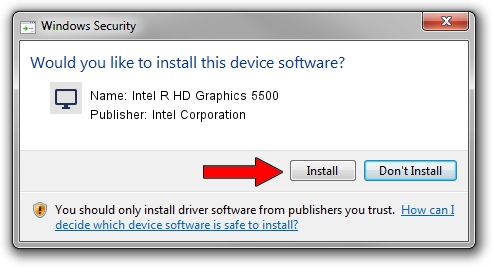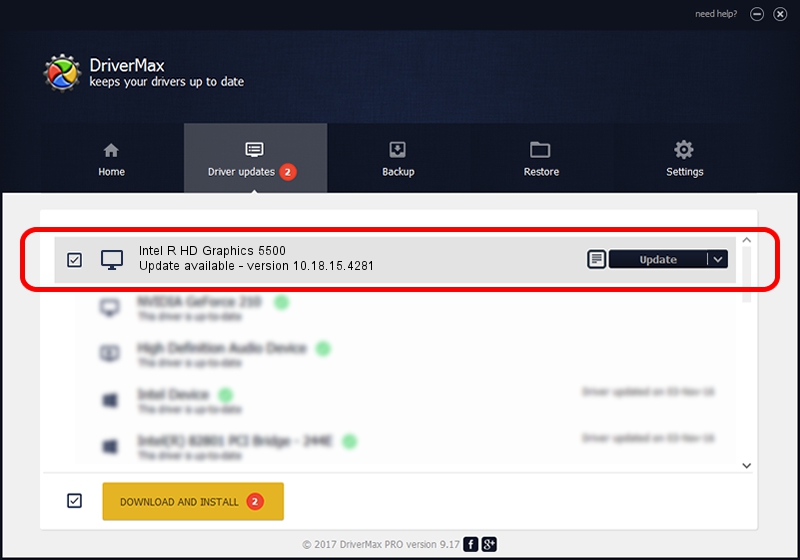Advertising seems to be blocked by your browser.
The ads help us provide this software and web site to you for free.
Please support our project by allowing our site to show ads.
Home /
Manufacturers /
Intel Corporation /
Intel R HD Graphics 5500 /
PCI/VEN_8086&DEV_1616&SUBSYS_236A1043 /
10.18.15.4281 Aug 31, 2015
Intel Corporation Intel R HD Graphics 5500 how to download and install the driver
Intel R HD Graphics 5500 is a Display Adapters device. The developer of this driver was Intel Corporation. The hardware id of this driver is PCI/VEN_8086&DEV_1616&SUBSYS_236A1043.
1. Intel Corporation Intel R HD Graphics 5500 - install the driver manually
- Download the setup file for Intel Corporation Intel R HD Graphics 5500 driver from the location below. This is the download link for the driver version 10.18.15.4281 released on 2015-08-31.
- Start the driver installation file from a Windows account with the highest privileges (rights). If your UAC (User Access Control) is started then you will have to confirm the installation of the driver and run the setup with administrative rights.
- Go through the driver installation wizard, which should be quite straightforward. The driver installation wizard will analyze your PC for compatible devices and will install the driver.
- Shutdown and restart your computer and enjoy the new driver, as you can see it was quite smple.
Download size of the driver: 200173021 bytes (190.90 MB)
Driver rating 4.7 stars out of 46817 votes.
This driver is fully compatible with the following versions of Windows:
- This driver works on Windows 7 64 bits
- This driver works on Windows 8 64 bits
- This driver works on Windows 8.1 64 bits
- This driver works on Windows 10 64 bits
- This driver works on Windows 11 64 bits
2. Installing the Intel Corporation Intel R HD Graphics 5500 driver using DriverMax: the easy way
The most important advantage of using DriverMax is that it will install the driver for you in just a few seconds and it will keep each driver up to date, not just this one. How easy can you install a driver using DriverMax? Let's see!
- Open DriverMax and press on the yellow button that says ~SCAN FOR DRIVER UPDATES NOW~. Wait for DriverMax to analyze each driver on your computer.
- Take a look at the list of available driver updates. Scroll the list down until you locate the Intel Corporation Intel R HD Graphics 5500 driver. Click on Update.
- That's all, the driver is now installed!

Dec 17 2023 3:33AM / Written by Dan Armano for DriverMax
follow @danarm