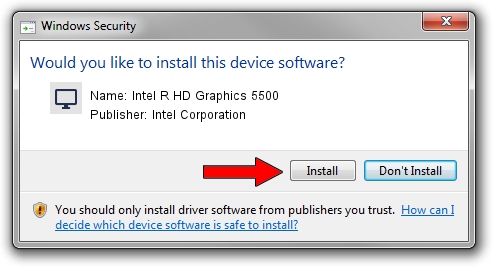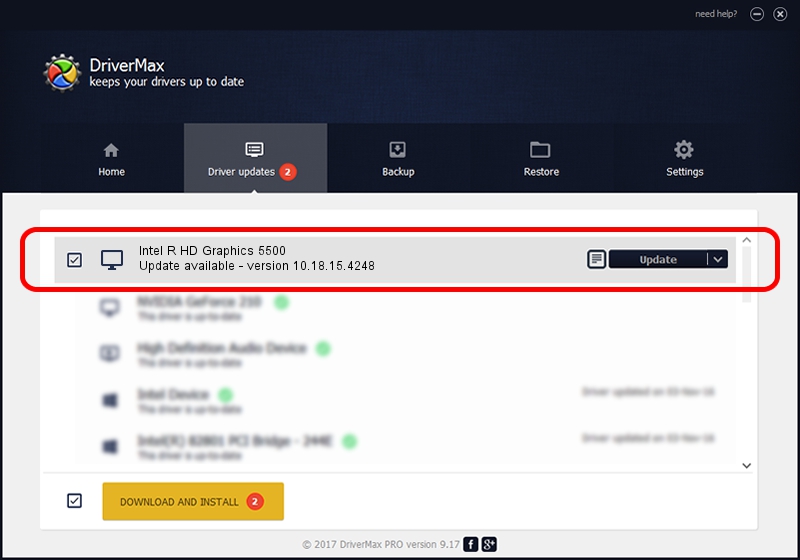Advertising seems to be blocked by your browser.
The ads help us provide this software and web site to you for free.
Please support our project by allowing our site to show ads.
Home /
Manufacturers /
Intel Corporation /
Intel R HD Graphics 5500 /
PCI/VEN_8086&DEV_1616&SUBSYS_235A1043 /
10.18.15.4248 Jun 29, 2015
Intel Corporation Intel R HD Graphics 5500 how to download and install the driver
Intel R HD Graphics 5500 is a Display Adapters device. The Windows version of this driver was developed by Intel Corporation. The hardware id of this driver is PCI/VEN_8086&DEV_1616&SUBSYS_235A1043.
1. Intel Corporation Intel R HD Graphics 5500 driver - how to install it manually
- Download the driver setup file for Intel Corporation Intel R HD Graphics 5500 driver from the link below. This download link is for the driver version 10.18.15.4248 dated 2015-06-29.
- Start the driver installation file from a Windows account with the highest privileges (rights). If your User Access Control Service (UAC) is running then you will have to confirm the installation of the driver and run the setup with administrative rights.
- Go through the driver installation wizard, which should be pretty straightforward. The driver installation wizard will scan your PC for compatible devices and will install the driver.
- Shutdown and restart your computer and enjoy the fresh driver, it is as simple as that.
File size of the driver: 103046381 bytes (98.27 MB)
This driver was rated with an average of 4.7 stars by 40723 users.
This driver will work for the following versions of Windows:
- This driver works on Windows 7 32 bits
- This driver works on Windows 8 32 bits
- This driver works on Windows 8.1 32 bits
2. How to install Intel Corporation Intel R HD Graphics 5500 driver using DriverMax
The advantage of using DriverMax is that it will setup the driver for you in just a few seconds and it will keep each driver up to date, not just this one. How can you install a driver using DriverMax? Let's follow a few steps!
- Start DriverMax and click on the yellow button that says ~SCAN FOR DRIVER UPDATES NOW~. Wait for DriverMax to scan and analyze each driver on your computer.
- Take a look at the list of available driver updates. Search the list until you find the Intel Corporation Intel R HD Graphics 5500 driver. Click the Update button.
- That's all, the driver is now installed!

Dec 15 2023 9:30PM / Written by Andreea Kartman for DriverMax
follow @DeeaKartman