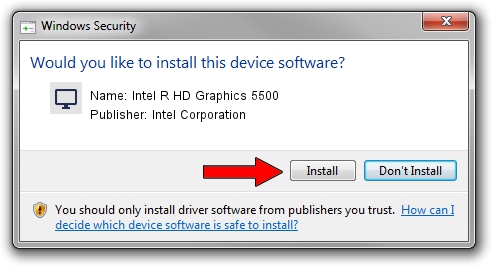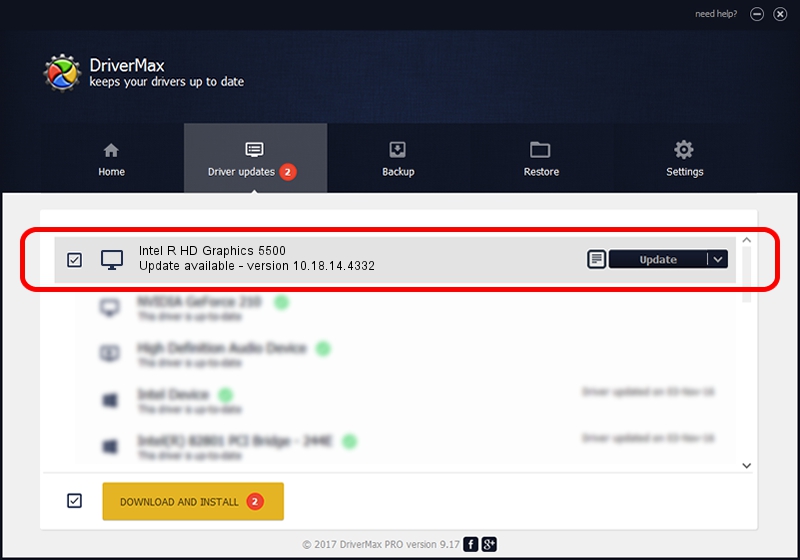Advertising seems to be blocked by your browser.
The ads help us provide this software and web site to you for free.
Please support our project by allowing our site to show ads.
Home /
Manufacturers /
Intel Corporation /
Intel R HD Graphics 5500 /
PCI/VEN_8086&DEV_1616&SUBSYS_2271103C /
10.18.14.4332 Nov 20, 2015
Download and install Intel Corporation Intel R HD Graphics 5500 driver
Intel R HD Graphics 5500 is a Display Adapters hardware device. The Windows version of this driver was developed by Intel Corporation. PCI/VEN_8086&DEV_1616&SUBSYS_2271103C is the matching hardware id of this device.
1. How to manually install Intel Corporation Intel R HD Graphics 5500 driver
- Download the setup file for Intel Corporation Intel R HD Graphics 5500 driver from the location below. This download link is for the driver version 10.18.14.4332 released on 2015-11-20.
- Run the driver installation file from a Windows account with the highest privileges (rights). If your UAC (User Access Control) is started then you will have to confirm the installation of the driver and run the setup with administrative rights.
- Go through the driver installation wizard, which should be quite easy to follow. The driver installation wizard will analyze your PC for compatible devices and will install the driver.
- Shutdown and restart your PC and enjoy the updated driver, it is as simple as that.
Size of this driver: 133617162 bytes (127.43 MB)
This driver was installed by many users and received an average rating of 4.4 stars out of 13535 votes.
This driver was released for the following versions of Windows:
- This driver works on Windows 7 64 bits
- This driver works on Windows 8 64 bits
- This driver works on Windows 8.1 64 bits
- This driver works on Windows 10 64 bits
- This driver works on Windows 11 64 bits
2. How to use DriverMax to install Intel Corporation Intel R HD Graphics 5500 driver
The advantage of using DriverMax is that it will install the driver for you in the easiest possible way and it will keep each driver up to date, not just this one. How can you install a driver using DriverMax? Let's see!
- Open DriverMax and click on the yellow button named ~SCAN FOR DRIVER UPDATES NOW~. Wait for DriverMax to analyze each driver on your computer.
- Take a look at the list of detected driver updates. Scroll the list down until you locate the Intel Corporation Intel R HD Graphics 5500 driver. Click the Update button.
- That's all, the driver is now installed!

Dec 11 2023 5:38PM / Written by Andreea Kartman for DriverMax
follow @DeeaKartman