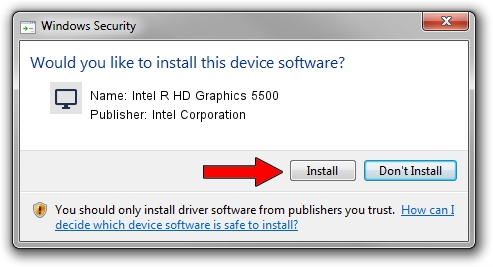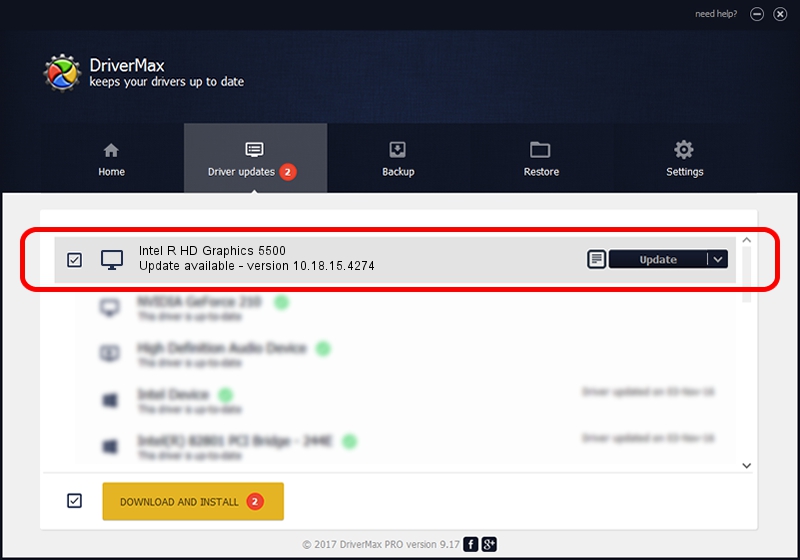Advertising seems to be blocked by your browser.
The ads help us provide this software and web site to you for free.
Please support our project by allowing our site to show ads.
Home /
Manufacturers /
Intel Corporation /
Intel R HD Graphics 5500 /
PCI/VEN_8086&DEV_1616&SUBSYS_1A7D1043 /
10.18.15.4274 Aug 13, 2015
Intel Corporation Intel R HD Graphics 5500 how to download and install the driver
Intel R HD Graphics 5500 is a Display Adapters hardware device. The developer of this driver was Intel Corporation. The hardware id of this driver is PCI/VEN_8086&DEV_1616&SUBSYS_1A7D1043; this string has to match your hardware.
1. Intel Corporation Intel R HD Graphics 5500 driver - how to install it manually
- You can download from the link below the driver setup file for the Intel Corporation Intel R HD Graphics 5500 driver. The archive contains version 10.18.15.4274 dated 2015-08-13 of the driver.
- Start the driver installer file from a user account with administrative rights. If your User Access Control (UAC) is running please confirm the installation of the driver and run the setup with administrative rights.
- Follow the driver installation wizard, which will guide you; it should be pretty easy to follow. The driver installation wizard will analyze your computer and will install the right driver.
- When the operation finishes shutdown and restart your PC in order to use the updated driver. It is as simple as that to install a Windows driver!
The file size of this driver is 195680550 bytes (186.62 MB)
Driver rating 4.1 stars out of 92688 votes.
This driver is compatible with the following versions of Windows:
- This driver works on Windows 7 64 bits
- This driver works on Windows 8 64 bits
- This driver works on Windows 8.1 64 bits
- This driver works on Windows 10 64 bits
- This driver works on Windows 11 64 bits
2. Installing the Intel Corporation Intel R HD Graphics 5500 driver using DriverMax: the easy way
The most important advantage of using DriverMax is that it will setup the driver for you in the easiest possible way and it will keep each driver up to date, not just this one. How easy can you install a driver using DriverMax? Let's take a look!
- Start DriverMax and push on the yellow button that says ~SCAN FOR DRIVER UPDATES NOW~. Wait for DriverMax to scan and analyze each driver on your PC.
- Take a look at the list of available driver updates. Scroll the list down until you find the Intel Corporation Intel R HD Graphics 5500 driver. Click the Update button.
- That's it, you installed your first driver!

Feb 8 2024 1:16AM / Written by Dan Armano for DriverMax
follow @danarm