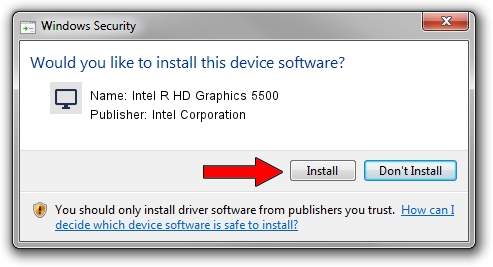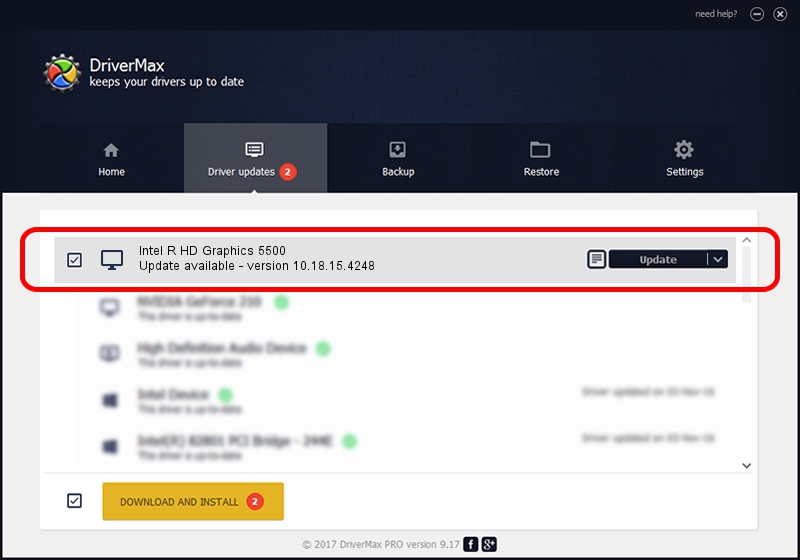Advertising seems to be blocked by your browser.
The ads help us provide this software and web site to you for free.
Please support our project by allowing our site to show ads.
Home /
Manufacturers /
Intel Corporation /
Intel R HD Graphics 5500 /
PCI/VEN_8086&DEV_1616&SUBSYS_1911103C /
10.18.15.4248 Jun 29, 2015
Intel Corporation Intel R HD Graphics 5500 - two ways of downloading and installing the driver
Intel R HD Graphics 5500 is a Display Adapters hardware device. The Windows version of this driver was developed by Intel Corporation. The hardware id of this driver is PCI/VEN_8086&DEV_1616&SUBSYS_1911103C.
1. Intel Corporation Intel R HD Graphics 5500 driver - how to install it manually
- Download the setup file for Intel Corporation Intel R HD Graphics 5500 driver from the link below. This is the download link for the driver version 10.18.15.4248 dated 2015-06-29.
- Start the driver installation file from a Windows account with the highest privileges (rights). If your User Access Control Service (UAC) is started then you will have to accept of the driver and run the setup with administrative rights.
- Go through the driver setup wizard, which should be pretty straightforward. The driver setup wizard will scan your PC for compatible devices and will install the driver.
- Shutdown and restart your PC and enjoy the updated driver, as you can see it was quite smple.
The file size of this driver is 170904181 bytes (162.99 MB)
Driver rating 4.5 stars out of 24508 votes.
This driver is compatible with the following versions of Windows:
- This driver works on Windows 10 64 bits
- This driver works on Windows 11 64 bits
2. How to use DriverMax to install Intel Corporation Intel R HD Graphics 5500 driver
The most important advantage of using DriverMax is that it will install the driver for you in the easiest possible way and it will keep each driver up to date. How easy can you install a driver with DriverMax? Let's see!
- Start DriverMax and click on the yellow button named ~SCAN FOR DRIVER UPDATES NOW~. Wait for DriverMax to scan and analyze each driver on your PC.
- Take a look at the list of available driver updates. Search the list until you find the Intel Corporation Intel R HD Graphics 5500 driver. Click the Update button.
- Finished installing the driver!

Nov 12 2023 1:42PM / Written by Daniel Statescu for DriverMax
follow @DanielStatescu