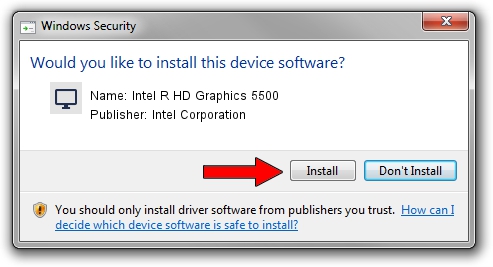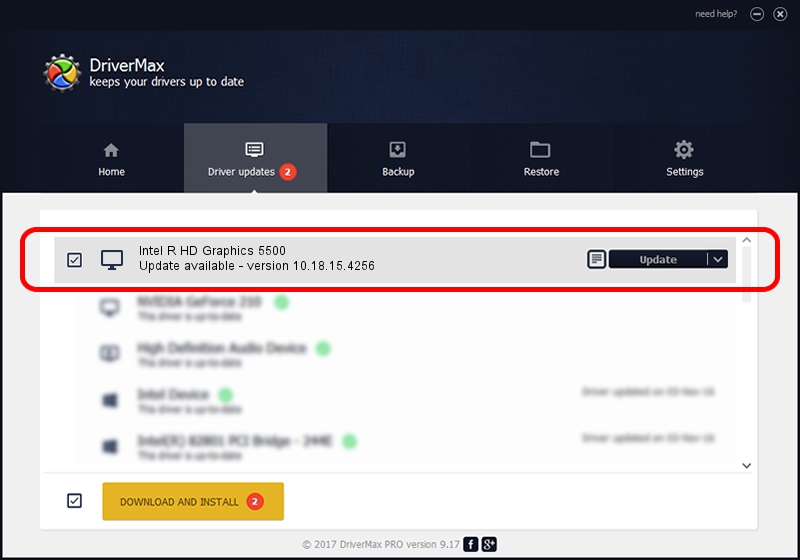Advertising seems to be blocked by your browser.
The ads help us provide this software and web site to you for free.
Please support our project by allowing our site to show ads.
Home /
Manufacturers /
Intel Corporation /
Intel R HD Graphics 5500 /
PCI/VEN_8086&DEV_1616&SUBSYS_183D1043 /
10.18.15.4256 Jul 17, 2015
Intel Corporation Intel R HD Graphics 5500 - two ways of downloading and installing the driver
Intel R HD Graphics 5500 is a Display Adapters device. The developer of this driver was Intel Corporation. The hardware id of this driver is PCI/VEN_8086&DEV_1616&SUBSYS_183D1043; this string has to match your hardware.
1. Intel Corporation Intel R HD Graphics 5500 driver - how to install it manually
- Download the driver setup file for Intel Corporation Intel R HD Graphics 5500 driver from the link below. This is the download link for the driver version 10.18.15.4256 dated 2015-07-17.
- Run the driver setup file from a Windows account with administrative rights. If your UAC (User Access Control) is enabled then you will have to accept of the driver and run the setup with administrative rights.
- Go through the driver setup wizard, which should be quite straightforward. The driver setup wizard will scan your PC for compatible devices and will install the driver.
- Shutdown and restart your PC and enjoy the new driver, as you can see it was quite smple.
Download size of the driver: 185571380 bytes (176.97 MB)
This driver was rated with an average of 4.5 stars by 87875 users.
This driver will work for the following versions of Windows:
- This driver works on Windows 10 64 bits
- This driver works on Windows 11 64 bits
2. How to install Intel Corporation Intel R HD Graphics 5500 driver using DriverMax
The advantage of using DriverMax is that it will install the driver for you in just a few seconds and it will keep each driver up to date. How can you install a driver using DriverMax? Let's take a look!
- Open DriverMax and press on the yellow button that says ~SCAN FOR DRIVER UPDATES NOW~. Wait for DriverMax to analyze each driver on your computer.
- Take a look at the list of driver updates. Scroll the list down until you locate the Intel Corporation Intel R HD Graphics 5500 driver. Click the Update button.
- Finished installing the driver!

Dec 4 2023 9:34PM / Written by Dan Armano for DriverMax
follow @danarm