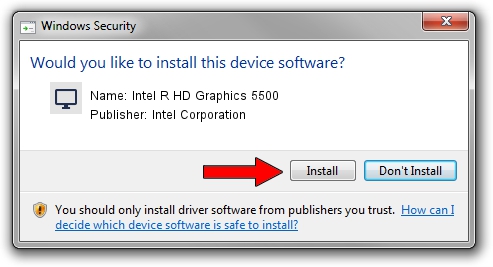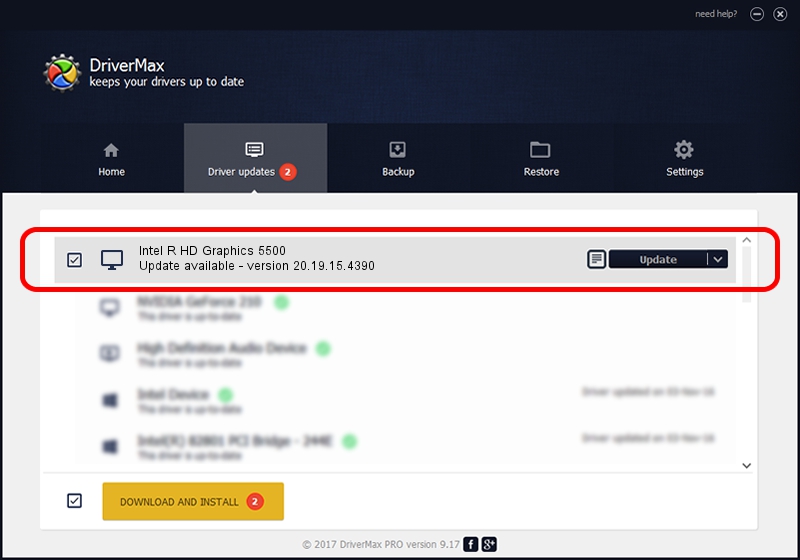Advertising seems to be blocked by your browser.
The ads help us provide this software and web site to you for free.
Please support our project by allowing our site to show ads.
Home /
Manufacturers /
Intel Corporation /
Intel R HD Graphics 5500 /
PCI/VEN_8086&DEV_1616&SUBSYS_066B1028 /
20.19.15.4390 Feb 18, 2016
Intel Corporation Intel R HD Graphics 5500 driver download and installation
Intel R HD Graphics 5500 is a Display Adapters hardware device. This Windows driver was developed by Intel Corporation. The hardware id of this driver is PCI/VEN_8086&DEV_1616&SUBSYS_066B1028; this string has to match your hardware.
1. Intel Corporation Intel R HD Graphics 5500 driver - how to install it manually
- Download the setup file for Intel Corporation Intel R HD Graphics 5500 driver from the link below. This download link is for the driver version 20.19.15.4390 released on 2016-02-18.
- Start the driver setup file from a Windows account with administrative rights. If your User Access Control Service (UAC) is started then you will have to accept of the driver and run the setup with administrative rights.
- Go through the driver installation wizard, which should be quite easy to follow. The driver installation wizard will analyze your PC for compatible devices and will install the driver.
- Restart your PC and enjoy the new driver, as you can see it was quite smple.
This driver was rated with an average of 3.7 stars by 53657 users.
2. The easy way: using DriverMax to install Intel Corporation Intel R HD Graphics 5500 driver
The most important advantage of using DriverMax is that it will install the driver for you in the easiest possible way and it will keep each driver up to date. How easy can you install a driver using DriverMax? Let's take a look!
- Start DriverMax and click on the yellow button named ~SCAN FOR DRIVER UPDATES NOW~. Wait for DriverMax to analyze each driver on your PC.
- Take a look at the list of available driver updates. Search the list until you locate the Intel Corporation Intel R HD Graphics 5500 driver. Click on Update.
- Finished installing the driver!

Jan 2 2024 8:12PM / Written by Daniel Statescu for DriverMax
follow @DanielStatescu