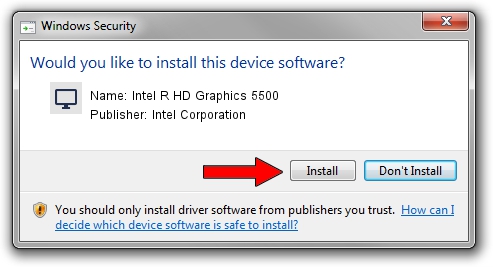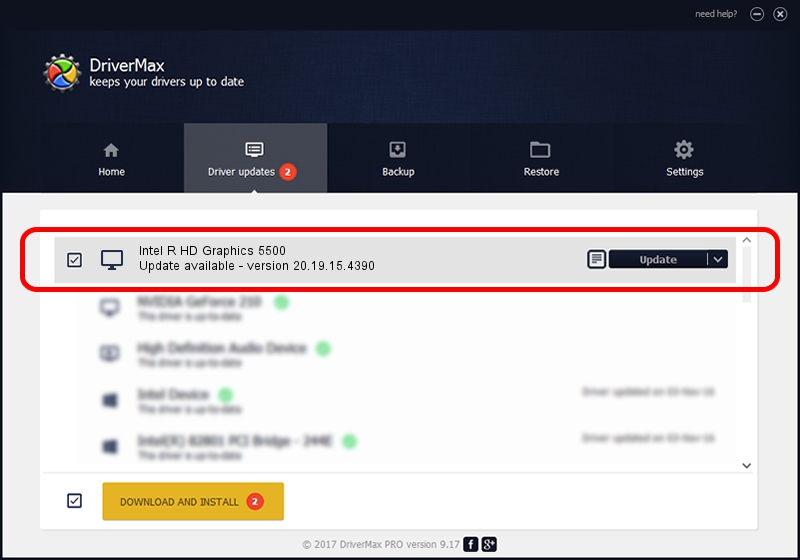Advertising seems to be blocked by your browser.
The ads help us provide this software and web site to you for free.
Please support our project by allowing our site to show ads.
Home /
Manufacturers /
Intel Corporation /
Intel R HD Graphics 5500 /
PCI/VEN_8086&DEV_1616&SUBSYS_06481028 /
20.19.15.4390 Feb 18, 2016
Intel Corporation Intel R HD Graphics 5500 driver download and installation
Intel R HD Graphics 5500 is a Display Adapters hardware device. This driver was developed by Intel Corporation. The hardware id of this driver is PCI/VEN_8086&DEV_1616&SUBSYS_06481028.
1. Manually install Intel Corporation Intel R HD Graphics 5500 driver
- You can download from the link below the driver setup file for the Intel Corporation Intel R HD Graphics 5500 driver. The archive contains version 20.19.15.4390 released on 2016-02-18 of the driver.
- Run the driver installer file from a user account with the highest privileges (rights). If your User Access Control Service (UAC) is running please confirm the installation of the driver and run the setup with administrative rights.
- Go through the driver setup wizard, which will guide you; it should be quite easy to follow. The driver setup wizard will scan your computer and will install the right driver.
- When the operation finishes restart your computer in order to use the updated driver. As you can see it was quite smple to install a Windows driver!
Driver rating 4 stars out of 53639 votes.
2. The easy way: using DriverMax to install Intel Corporation Intel R HD Graphics 5500 driver
The most important advantage of using DriverMax is that it will setup the driver for you in just a few seconds and it will keep each driver up to date. How easy can you install a driver using DriverMax? Let's follow a few steps!
- Start DriverMax and push on the yellow button that says ~SCAN FOR DRIVER UPDATES NOW~. Wait for DriverMax to scan and analyze each driver on your computer.
- Take a look at the list of driver updates. Search the list until you locate the Intel Corporation Intel R HD Graphics 5500 driver. Click on Update.
- That's it, you installed your first driver!

Jan 2 2024 8:12PM / Written by Daniel Statescu for DriverMax
follow @DanielStatescu