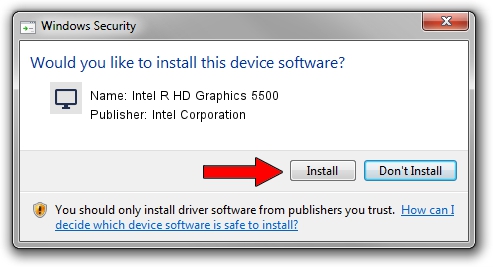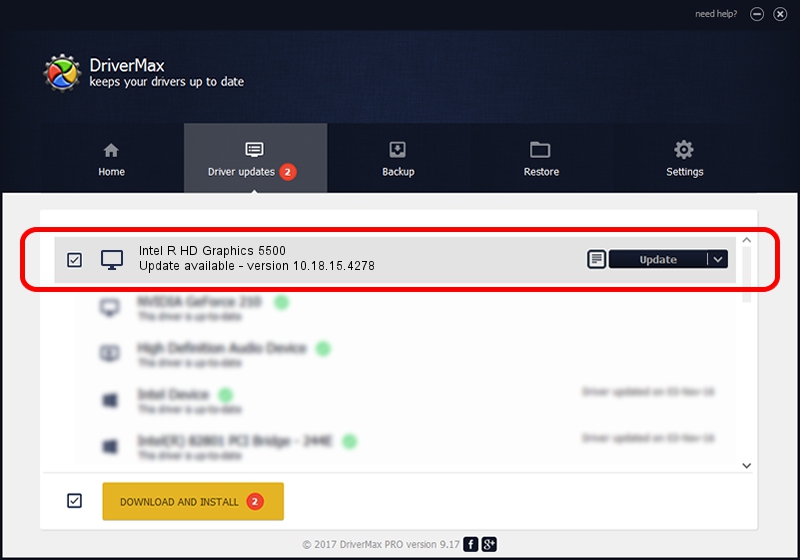Advertising seems to be blocked by your browser.
The ads help us provide this software and web site to you for free.
Please support our project by allowing our site to show ads.
Home /
Manufacturers /
Intel Corporation /
Intel R HD Graphics 5500 /
PCI/VEN_8086&DEV_1616&SUBSYS_06411028 /
10.18.15.4278 Aug 17, 2015
Driver for Intel Corporation Intel R HD Graphics 5500 - downloading and installing it
Intel R HD Graphics 5500 is a Display Adapters hardware device. This Windows driver was developed by Intel Corporation. In order to make sure you are downloading the exact right driver the hardware id is PCI/VEN_8086&DEV_1616&SUBSYS_06411028.
1. Intel Corporation Intel R HD Graphics 5500 driver - how to install it manually
- Download the driver setup file for Intel Corporation Intel R HD Graphics 5500 driver from the location below. This is the download link for the driver version 10.18.15.4278 released on 2015-08-17.
- Run the driver setup file from a Windows account with administrative rights. If your User Access Control (UAC) is running then you will have to confirm the installation of the driver and run the setup with administrative rights.
- Follow the driver setup wizard, which should be quite easy to follow. The driver setup wizard will scan your PC for compatible devices and will install the driver.
- Restart your computer and enjoy the new driver, it is as simple as that.
Driver rating 4 stars out of 70092 votes.
2. How to use DriverMax to install Intel Corporation Intel R HD Graphics 5500 driver
The advantage of using DriverMax is that it will install the driver for you in the easiest possible way and it will keep each driver up to date. How easy can you install a driver with DriverMax? Let's take a look!
- Open DriverMax and push on the yellow button that says ~SCAN FOR DRIVER UPDATES NOW~. Wait for DriverMax to analyze each driver on your PC.
- Take a look at the list of detected driver updates. Search the list until you find the Intel Corporation Intel R HD Graphics 5500 driver. Click the Update button.
- Finished installing the driver!

Feb 7 2024 7:48PM / Written by Daniel Statescu for DriverMax
follow @DanielStatescu