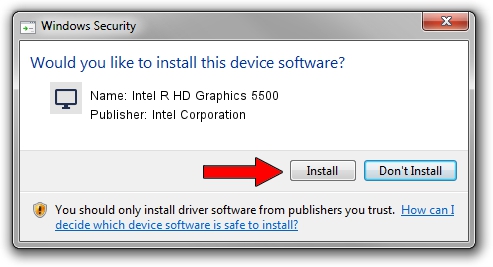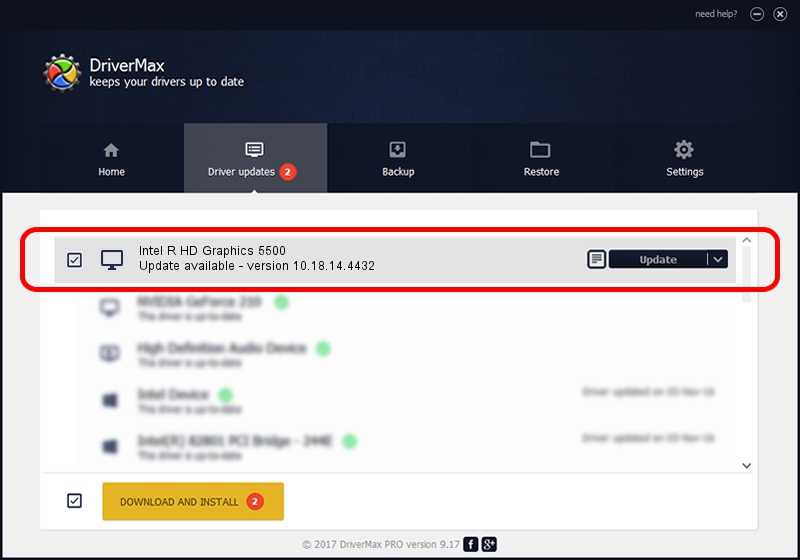Advertising seems to be blocked by your browser.
The ads help us provide this software and web site to you for free.
Please support our project by allowing our site to show ads.
Home /
Manufacturers /
Intel Corporation /
Intel R HD Graphics 5500 /
PCI/VEN_8086&DEV_1616&SUBSYS_06311028 /
10.18.14.4432 Apr 08, 2016
Intel Corporation Intel R HD Graphics 5500 driver download and installation
Intel R HD Graphics 5500 is a Display Adapters hardware device. This driver was developed by Intel Corporation. The hardware id of this driver is PCI/VEN_8086&DEV_1616&SUBSYS_06311028; this string has to match your hardware.
1. How to manually install Intel Corporation Intel R HD Graphics 5500 driver
- Download the driver setup file for Intel Corporation Intel R HD Graphics 5500 driver from the location below. This is the download link for the driver version 10.18.14.4432 dated 2016-04-08.
- Run the driver installation file from a Windows account with administrative rights. If your User Access Control Service (UAC) is running then you will have to confirm the installation of the driver and run the setup with administrative rights.
- Go through the driver installation wizard, which should be quite easy to follow. The driver installation wizard will analyze your PC for compatible devices and will install the driver.
- Restart your computer and enjoy the updated driver, it is as simple as that.
Download size of the driver: 71304416 bytes (68.00 MB)
This driver was installed by many users and received an average rating of 4 stars out of 19045 votes.
This driver will work for the following versions of Windows:
- This driver works on Windows 7 32 bits
- This driver works on Windows 8 32 bits
- This driver works on Windows 8.1 32 bits
- This driver works on Windows 10 32 bits
- This driver works on Windows 11 32 bits
2. Installing the Intel Corporation Intel R HD Graphics 5500 driver using DriverMax: the easy way
The advantage of using DriverMax is that it will install the driver for you in just a few seconds and it will keep each driver up to date. How easy can you install a driver with DriverMax? Let's see!
- Start DriverMax and push on the yellow button named ~SCAN FOR DRIVER UPDATES NOW~. Wait for DriverMax to scan and analyze each driver on your PC.
- Take a look at the list of detected driver updates. Scroll the list down until you locate the Intel Corporation Intel R HD Graphics 5500 driver. Click on Update.
- Finished installing the driver!

May 20 2024 10:48AM / Written by Daniel Statescu for DriverMax
follow @DanielStatescu