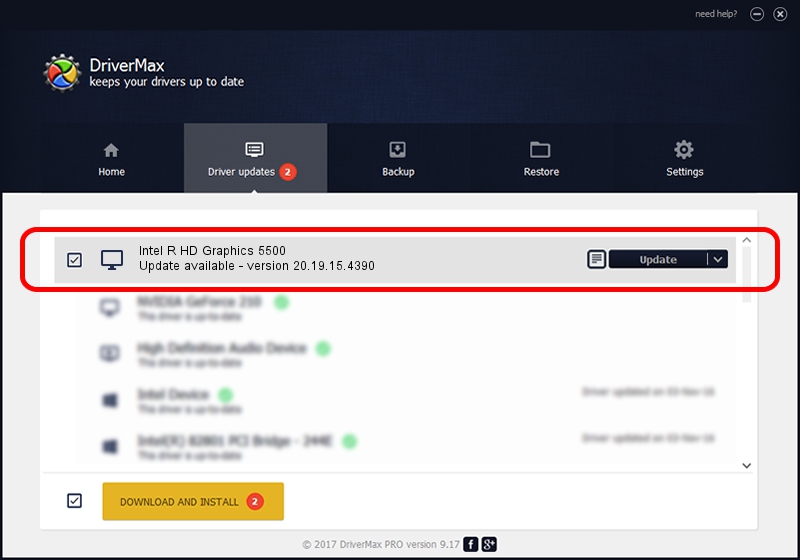Advertising seems to be blocked by your browser.
The ads help us provide this software and web site to you for free.
Please support our project by allowing our site to show ads.
Home /
Manufacturers /
Intel Corporation /
Intel R HD Graphics 5500 /
PCI/VEN_8086&DEV_1616&SUBSYS_062B1028 /
20.19.15.4390 Feb 18, 2016
Driver for Intel Corporation Intel R HD Graphics 5500 - downloading and installing it
Intel R HD Graphics 5500 is a Display Adapters device. The developer of this driver was Intel Corporation. PCI/VEN_8086&DEV_1616&SUBSYS_062B1028 is the matching hardware id of this device.
1. How to manually install Intel Corporation Intel R HD Graphics 5500 driver
- Download the driver setup file for Intel Corporation Intel R HD Graphics 5500 driver from the link below. This is the download link for the driver version 20.19.15.4390 released on 2016-02-18.
- Run the driver setup file from a Windows account with administrative rights. If your UAC (User Access Control) is enabled then you will have to accept of the driver and run the setup with administrative rights.
- Follow the driver installation wizard, which should be pretty straightforward. The driver installation wizard will analyze your PC for compatible devices and will install the driver.
- Restart your computer and enjoy the new driver, as you can see it was quite smple.
This driver was installed by many users and received an average rating of 3.3 stars out of 53708 votes.
2. How to use DriverMax to install Intel Corporation Intel R HD Graphics 5500 driver
The advantage of using DriverMax is that it will setup the driver for you in just a few seconds and it will keep each driver up to date, not just this one. How easy can you install a driver with DriverMax? Let's take a look!
- Start DriverMax and push on the yellow button that says ~SCAN FOR DRIVER UPDATES NOW~. Wait for DriverMax to scan and analyze each driver on your PC.
- Take a look at the list of detected driver updates. Scroll the list down until you locate the Intel Corporation Intel R HD Graphics 5500 driver. Click the Update button.
- Finished installing the driver!

Jan 2 2024 8:10PM / Written by Dan Armano for DriverMax
follow @danarm