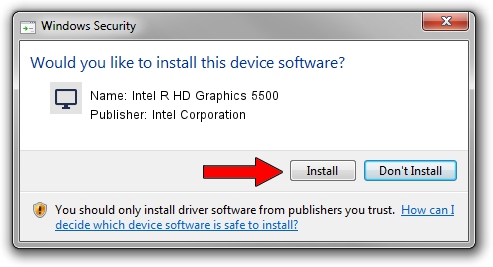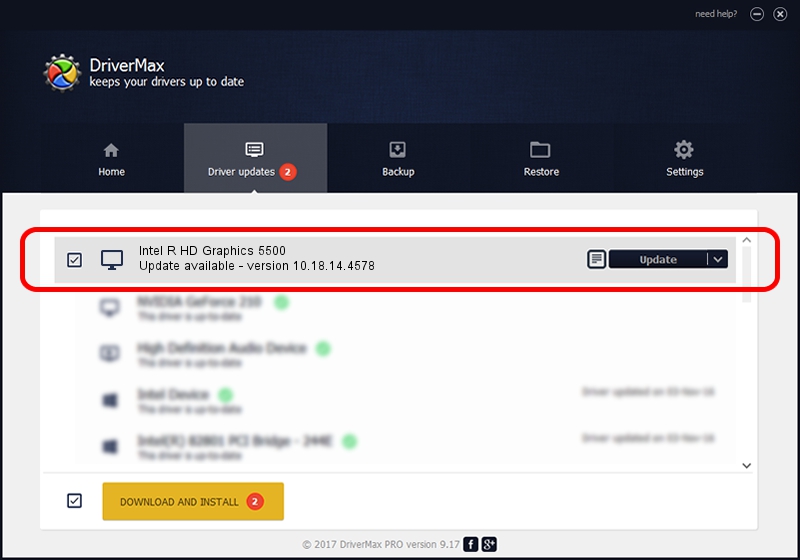Advertising seems to be blocked by your browser.
The ads help us provide this software and web site to you for free.
Please support our project by allowing our site to show ads.
Home /
Manufacturers /
Intel Corporation /
Intel R HD Graphics 5500 /
PCI/VEN_8086&DEV_1616&SUBSYS_000D1179 /
10.18.14.4578 Jan 04, 2017
Driver for Intel Corporation Intel R HD Graphics 5500 - downloading and installing it
Intel R HD Graphics 5500 is a Display Adapters device. The Windows version of this driver was developed by Intel Corporation. The hardware id of this driver is PCI/VEN_8086&DEV_1616&SUBSYS_000D1179; this string has to match your hardware.
1. Intel Corporation Intel R HD Graphics 5500 driver - how to install it manually
- Download the setup file for Intel Corporation Intel R HD Graphics 5500 driver from the location below. This download link is for the driver version 10.18.14.4578 dated 2017-01-04.
- Start the driver setup file from a Windows account with administrative rights. If your User Access Control Service (UAC) is running then you will have to accept of the driver and run the setup with administrative rights.
- Follow the driver installation wizard, which should be quite easy to follow. The driver installation wizard will scan your PC for compatible devices and will install the driver.
- Shutdown and restart your PC and enjoy the updated driver, it is as simple as that.
Size of this driver: 72058025 bytes (68.72 MB)
This driver was rated with an average of 4.9 stars by 82555 users.
This driver is fully compatible with the following versions of Windows:
- This driver works on Windows 7 32 bits
- This driver works on Windows 8 32 bits
- This driver works on Windows 8.1 32 bits
- This driver works on Windows 10 32 bits
- This driver works on Windows 11 32 bits
2. Installing the Intel Corporation Intel R HD Graphics 5500 driver using DriverMax: the easy way
The most important advantage of using DriverMax is that it will install the driver for you in the easiest possible way and it will keep each driver up to date, not just this one. How can you install a driver with DriverMax? Let's see!
- Open DriverMax and push on the yellow button named ~SCAN FOR DRIVER UPDATES NOW~. Wait for DriverMax to scan and analyze each driver on your PC.
- Take a look at the list of detected driver updates. Search the list until you locate the Intel Corporation Intel R HD Graphics 5500 driver. Click on Update.
- Finished installing the driver!

Jun 2 2024 11:45PM / Written by Andreea Kartman for DriverMax
follow @DeeaKartman