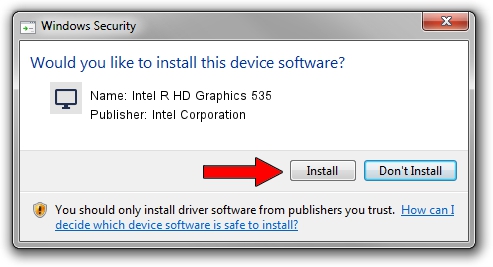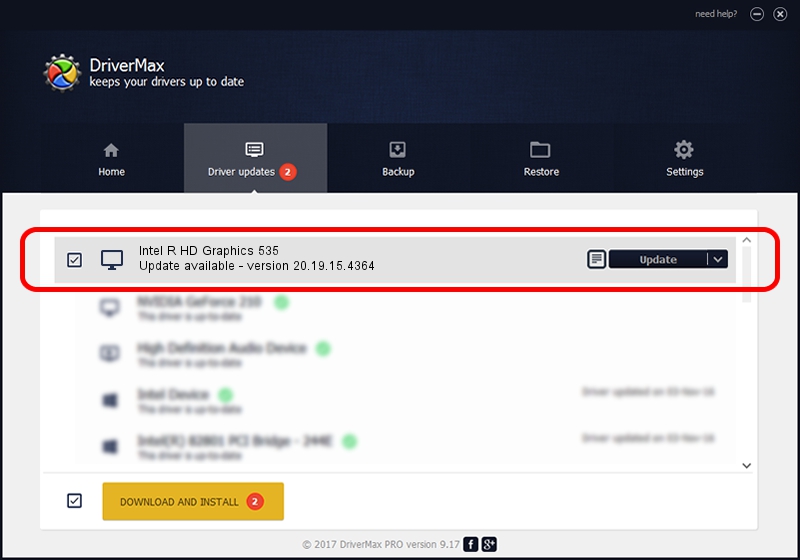Advertising seems to be blocked by your browser.
The ads help us provide this software and web site to you for free.
Please support our project by allowing our site to show ads.
Home /
Manufacturers /
Intel Corporation /
Intel R HD Graphics 535 /
PCI/VEN_8086&DEV_1923&SUBSYS_10371025 /
20.19.15.4364 Jan 06, 2016
Intel Corporation Intel R HD Graphics 535 how to download and install the driver
Intel R HD Graphics 535 is a Display Adapters device. This Windows driver was developed by Intel Corporation. PCI/VEN_8086&DEV_1923&SUBSYS_10371025 is the matching hardware id of this device.
1. How to manually install Intel Corporation Intel R HD Graphics 535 driver
- Download the setup file for Intel Corporation Intel R HD Graphics 535 driver from the link below. This download link is for the driver version 20.19.15.4364 dated 2016-01-06.
- Start the driver installation file from a Windows account with administrative rights. If your User Access Control Service (UAC) is running then you will have to confirm the installation of the driver and run the setup with administrative rights.
- Follow the driver setup wizard, which should be pretty easy to follow. The driver setup wizard will scan your PC for compatible devices and will install the driver.
- Shutdown and restart your computer and enjoy the fresh driver, as you can see it was quite smple.
This driver received an average rating of 3.9 stars out of 92141 votes.
2. How to install Intel Corporation Intel R HD Graphics 535 driver using DriverMax
The advantage of using DriverMax is that it will setup the driver for you in the easiest possible way and it will keep each driver up to date. How easy can you install a driver using DriverMax? Let's see!
- Open DriverMax and press on the yellow button named ~SCAN FOR DRIVER UPDATES NOW~. Wait for DriverMax to scan and analyze each driver on your computer.
- Take a look at the list of available driver updates. Scroll the list down until you find the Intel Corporation Intel R HD Graphics 535 driver. Click the Update button.
- That's all, the driver is now installed!

Dec 21 2023 2:15PM / Written by Andreea Kartman for DriverMax
follow @DeeaKartman