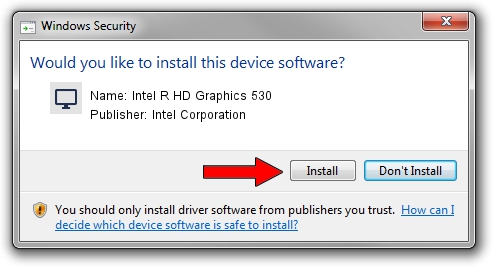Advertising seems to be blocked by your browser.
The ads help us provide this software and web site to you for free.
Please support our project by allowing our site to show ads.
Home /
Manufacturers /
Intel Corporation /
Intel R HD Graphics 530 /
PCI/VEN_8086&DEV_191B&SUBSYS_380617AA /
10.18.15.4279 Aug 24, 2015
Intel Corporation Intel R HD Graphics 530 driver download and installation
Intel R HD Graphics 530 is a Display Adapters hardware device. The developer of this driver was Intel Corporation. The hardware id of this driver is PCI/VEN_8086&DEV_191B&SUBSYS_380617AA; this string has to match your hardware.
1. Manually install Intel Corporation Intel R HD Graphics 530 driver
- Download the driver setup file for Intel Corporation Intel R HD Graphics 530 driver from the location below. This is the download link for the driver version 10.18.15.4279 dated 2015-08-24.
- Start the driver setup file from a Windows account with the highest privileges (rights). If your User Access Control (UAC) is running then you will have to confirm the installation of the driver and run the setup with administrative rights.
- Go through the driver installation wizard, which should be pretty straightforward. The driver installation wizard will analyze your PC for compatible devices and will install the driver.
- Shutdown and restart your computer and enjoy the updated driver, it is as simple as that.
This driver received an average rating of 3.2 stars out of 54669 votes.
2. How to install Intel Corporation Intel R HD Graphics 530 driver using DriverMax
The advantage of using DriverMax is that it will setup the driver for you in the easiest possible way and it will keep each driver up to date. How easy can you install a driver using DriverMax? Let's follow a few steps!
- Start DriverMax and push on the yellow button named ~SCAN FOR DRIVER UPDATES NOW~. Wait for DriverMax to scan and analyze each driver on your PC.
- Take a look at the list of driver updates. Scroll the list down until you locate the Intel Corporation Intel R HD Graphics 530 driver. Click the Update button.
- That's all, the driver is now installed!

Nov 12 2023 5:16PM / Written by Andreea Kartman for DriverMax
follow @DeeaKartman