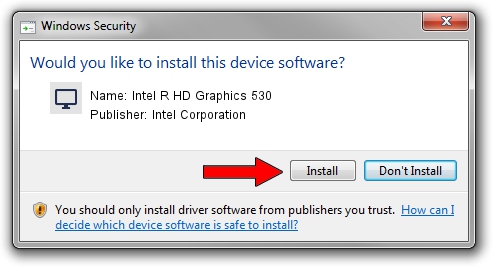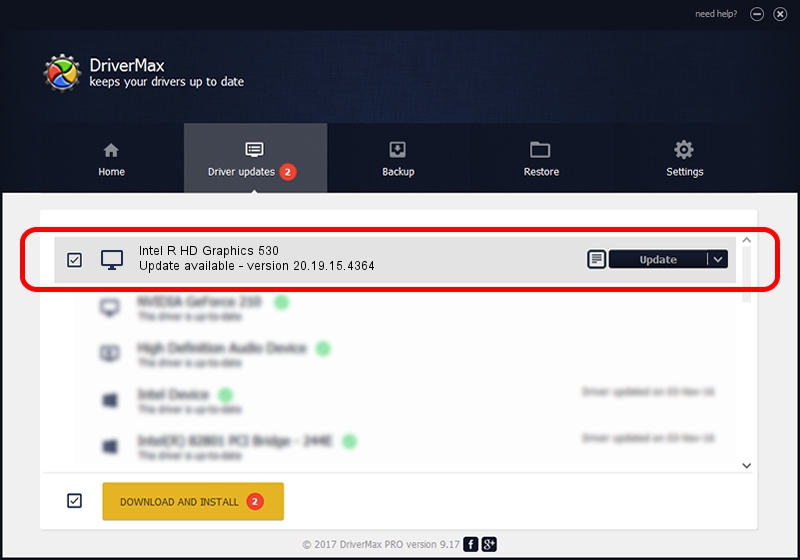Advertising seems to be blocked by your browser.
The ads help us provide this software and web site to you for free.
Please support our project by allowing our site to show ads.
Home /
Manufacturers /
Intel Corporation /
Intel R HD Graphics 530 /
PCI/VEN_8086&DEV_1912&SUBSYS_06BB1028 /
20.19.15.4364 Jan 06, 2016
Intel Corporation Intel R HD Graphics 530 how to download and install the driver
Intel R HD Graphics 530 is a Display Adapters hardware device. The developer of this driver was Intel Corporation. The hardware id of this driver is PCI/VEN_8086&DEV_1912&SUBSYS_06BB1028.
1. Intel Corporation Intel R HD Graphics 530 driver - how to install it manually
- Download the driver setup file for Intel Corporation Intel R HD Graphics 530 driver from the location below. This is the download link for the driver version 20.19.15.4364 dated 2016-01-06.
- Start the driver setup file from a Windows account with the highest privileges (rights). If your User Access Control Service (UAC) is enabled then you will have to accept of the driver and run the setup with administrative rights.
- Follow the driver installation wizard, which should be pretty straightforward. The driver installation wizard will scan your PC for compatible devices and will install the driver.
- Shutdown and restart your PC and enjoy the fresh driver, it is as simple as that.
This driver received an average rating of 3.9 stars out of 31741 votes.
2. The easy way: using DriverMax to install Intel Corporation Intel R HD Graphics 530 driver
The most important advantage of using DriverMax is that it will install the driver for you in just a few seconds and it will keep each driver up to date, not just this one. How can you install a driver using DriverMax? Let's take a look!
- Start DriverMax and push on the yellow button that says ~SCAN FOR DRIVER UPDATES NOW~. Wait for DriverMax to analyze each driver on your PC.
- Take a look at the list of detected driver updates. Scroll the list down until you find the Intel Corporation Intel R HD Graphics 530 driver. Click on Update.
- Finished installing the driver!

Jan 29 2024 11:44AM / Written by Daniel Statescu for DriverMax
follow @DanielStatescu