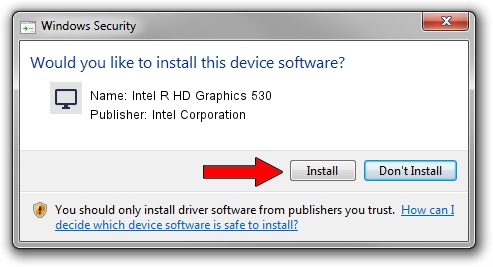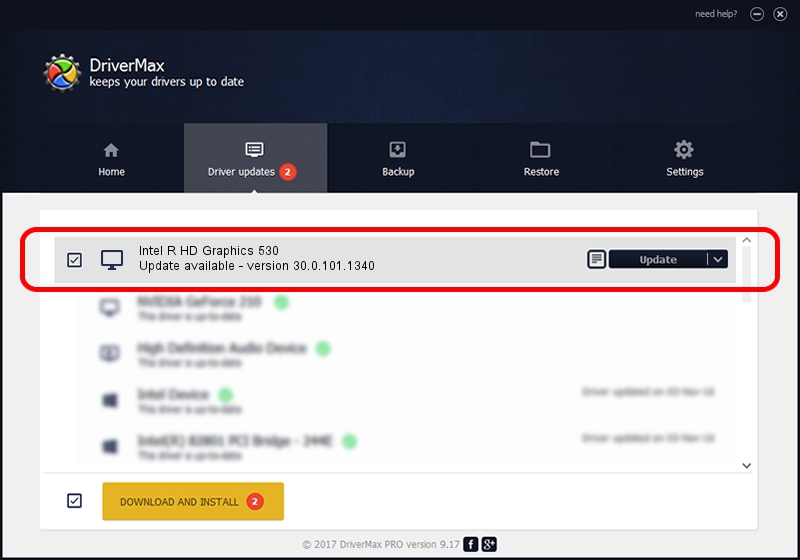Advertising seems to be blocked by your browser.
The ads help us provide this software and web site to you for free.
Please support our project by allowing our site to show ads.
Home /
Manufacturers /
Intel Corporation /
Intel R HD Graphics 530 /
PCI/VEN_8086&DEV_1912 /
30.0.101.1340 Feb 03, 2022
Driver for Intel Corporation Intel R HD Graphics 530 - downloading and installing it
Intel R HD Graphics 530 is a Display Adapters hardware device. The developer of this driver was Intel Corporation. In order to make sure you are downloading the exact right driver the hardware id is PCI/VEN_8086&DEV_1912.
1. How to manually install Intel Corporation Intel R HD Graphics 530 driver
- Download the setup file for Intel Corporation Intel R HD Graphics 530 driver from the link below. This download link is for the driver version 30.0.101.1340 dated 2022-02-03.
- Run the driver setup file from a Windows account with administrative rights. If your User Access Control (UAC) is enabled then you will have to accept of the driver and run the setup with administrative rights.
- Follow the driver setup wizard, which should be quite straightforward. The driver setup wizard will analyze your PC for compatible devices and will install the driver.
- Shutdown and restart your PC and enjoy the updated driver, it is as simple as that.
Driver file size: 568977875 bytes (542.62 MB)
This driver was rated with an average of 4.8 stars by 21656 users.
This driver was released for the following versions of Windows:
- This driver works on Windows 10 64 bits
- This driver works on Windows 11 64 bits
2. The easy way: using DriverMax to install Intel Corporation Intel R HD Graphics 530 driver
The advantage of using DriverMax is that it will install the driver for you in just a few seconds and it will keep each driver up to date, not just this one. How easy can you install a driver using DriverMax? Let's see!
- Open DriverMax and push on the yellow button that says ~SCAN FOR DRIVER UPDATES NOW~. Wait for DriverMax to analyze each driver on your PC.
- Take a look at the list of driver updates. Scroll the list down until you find the Intel Corporation Intel R HD Graphics 530 driver. Click on Update.
- That's it, you installed your first driver!

Oct 25 2023 12:14PM / Written by Andreea Kartman for DriverMax
follow @DeeaKartman