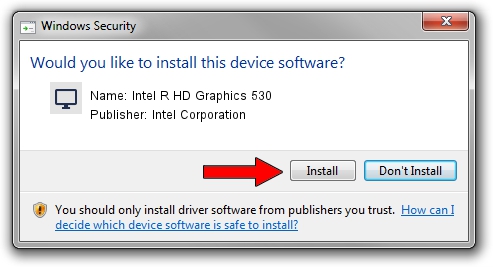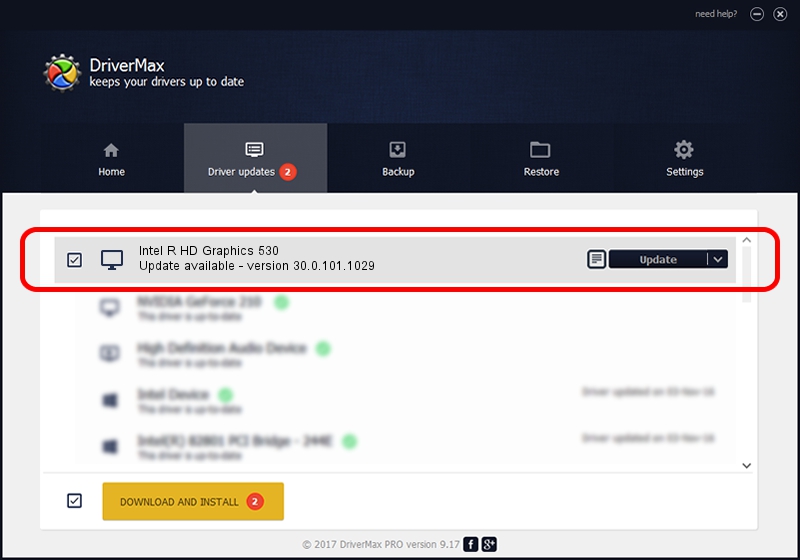Advertising seems to be blocked by your browser.
The ads help us provide this software and web site to you for free.
Please support our project by allowing our site to show ads.
Home /
Manufacturers /
Intel Corporation /
Intel R HD Graphics 530 /
PCI/VEN_8086&DEV_1912 /
30.0.101.1029 Nov 03, 2021
Intel Corporation Intel R HD Graphics 530 how to download and install the driver
Intel R HD Graphics 530 is a Display Adapters device. The developer of this driver was Intel Corporation. PCI/VEN_8086&DEV_1912 is the matching hardware id of this device.
1. How to manually install Intel Corporation Intel R HD Graphics 530 driver
- Download the setup file for Intel Corporation Intel R HD Graphics 530 driver from the link below. This is the download link for the driver version 30.0.101.1029 released on 2021-11-03.
- Run the driver installation file from a Windows account with administrative rights. If your User Access Control (UAC) is enabled then you will have to accept of the driver and run the setup with administrative rights.
- Go through the driver installation wizard, which should be quite easy to follow. The driver installation wizard will scan your PC for compatible devices and will install the driver.
- Restart your PC and enjoy the updated driver, it is as simple as that.
Driver file size: 626225120 bytes (597.21 MB)
This driver received an average rating of 4 stars out of 36910 votes.
This driver is fully compatible with the following versions of Windows:
- This driver works on Windows 10 64 bits
- This driver works on Windows 11 64 bits
2. Using DriverMax to install Intel Corporation Intel R HD Graphics 530 driver
The most important advantage of using DriverMax is that it will setup the driver for you in just a few seconds and it will keep each driver up to date, not just this one. How can you install a driver with DriverMax? Let's see!
- Open DriverMax and push on the yellow button named ~SCAN FOR DRIVER UPDATES NOW~. Wait for DriverMax to analyze each driver on your PC.
- Take a look at the list of detected driver updates. Search the list until you locate the Intel Corporation Intel R HD Graphics 530 driver. Click on Update.
- Finished installing the driver!

Oct 3 2024 11:53AM / Written by Daniel Statescu for DriverMax
follow @DanielStatescu