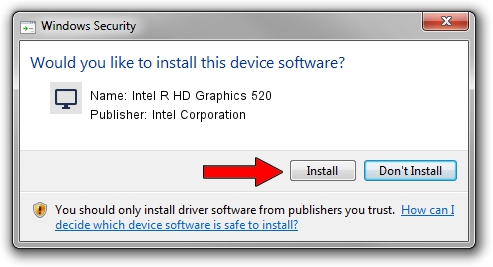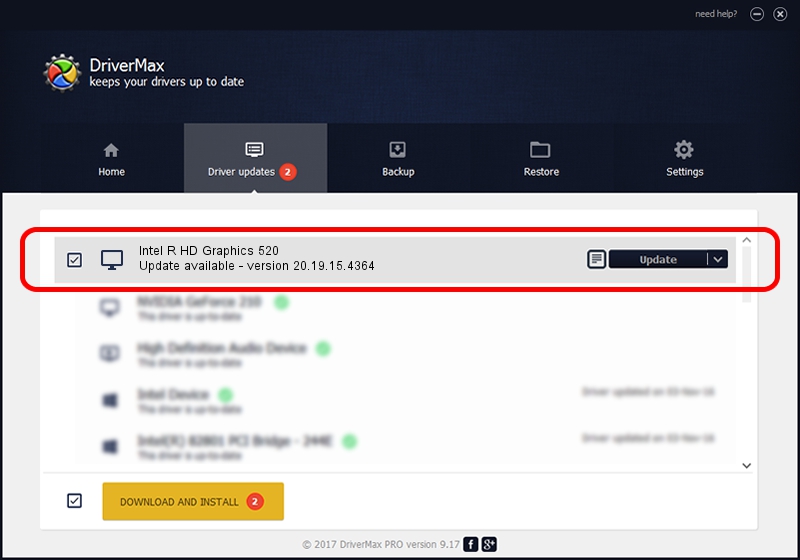Advertising seems to be blocked by your browser.
The ads help us provide this software and web site to you for free.
Please support our project by allowing our site to show ads.
Home /
Manufacturers /
Intel Corporation /
Intel R HD Graphics 520 /
PCI/VEN_8086&DEV_1921&SUBSYS_09851025 /
20.19.15.4364 Jan 06, 2016
Driver for Intel Corporation Intel R HD Graphics 520 - downloading and installing it
Intel R HD Graphics 520 is a Display Adapters device. This Windows driver was developed by Intel Corporation. In order to make sure you are downloading the exact right driver the hardware id is PCI/VEN_8086&DEV_1921&SUBSYS_09851025.
1. Intel Corporation Intel R HD Graphics 520 driver - how to install it manually
- Download the driver setup file for Intel Corporation Intel R HD Graphics 520 driver from the link below. This download link is for the driver version 20.19.15.4364 dated 2016-01-06.
- Start the driver installation file from a Windows account with administrative rights. If your User Access Control Service (UAC) is started then you will have to confirm the installation of the driver and run the setup with administrative rights.
- Go through the driver setup wizard, which should be quite straightforward. The driver setup wizard will scan your PC for compatible devices and will install the driver.
- Restart your PC and enjoy the new driver, it is as simple as that.
Driver rating 3 stars out of 93622 votes.
2. How to install Intel Corporation Intel R HD Graphics 520 driver using DriverMax
The advantage of using DriverMax is that it will setup the driver for you in just a few seconds and it will keep each driver up to date. How can you install a driver using DriverMax? Let's take a look!
- Start DriverMax and click on the yellow button that says ~SCAN FOR DRIVER UPDATES NOW~. Wait for DriverMax to scan and analyze each driver on your computer.
- Take a look at the list of detected driver updates. Search the list until you locate the Intel Corporation Intel R HD Graphics 520 driver. Click on Update.
- That's it, you installed your first driver!

Dec 21 2023 2:13PM / Written by Dan Armano for DriverMax
follow @danarm