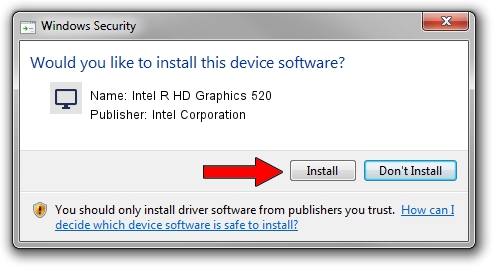Advertising seems to be blocked by your browser.
The ads help us provide this software and web site to you for free.
Please support our project by allowing our site to show ads.
Home /
Manufacturers /
Intel Corporation /
Intel R HD Graphics 520 /
PCI/VEN_8086&DEV_1921&SUBSYS_070D1028 /
20.19.15.4390 Feb 18, 2016
Intel Corporation Intel R HD Graphics 520 how to download and install the driver
Intel R HD Graphics 520 is a Display Adapters hardware device. This driver was developed by Intel Corporation. The hardware id of this driver is PCI/VEN_8086&DEV_1921&SUBSYS_070D1028; this string has to match your hardware.
1. Intel Corporation Intel R HD Graphics 520 - install the driver manually
- Download the driver setup file for Intel Corporation Intel R HD Graphics 520 driver from the link below. This download link is for the driver version 20.19.15.4390 released on 2016-02-18.
- Run the driver installation file from a Windows account with the highest privileges (rights). If your UAC (User Access Control) is started then you will have to confirm the installation of the driver and run the setup with administrative rights.
- Go through the driver setup wizard, which should be quite easy to follow. The driver setup wizard will analyze your PC for compatible devices and will install the driver.
- Restart your PC and enjoy the fresh driver, it is as simple as that.
This driver was rated with an average of 3 stars by 51596 users.
2. The easy way: using DriverMax to install Intel Corporation Intel R HD Graphics 520 driver
The advantage of using DriverMax is that it will install the driver for you in just a few seconds and it will keep each driver up to date, not just this one. How easy can you install a driver with DriverMax? Let's follow a few steps!
- Open DriverMax and click on the yellow button named ~SCAN FOR DRIVER UPDATES NOW~. Wait for DriverMax to scan and analyze each driver on your PC.
- Take a look at the list of detected driver updates. Search the list until you locate the Intel Corporation Intel R HD Graphics 520 driver. Click the Update button.
- Enjoy using the updated driver! :)

Jan 2 2024 8:27PM / Written by Daniel Statescu for DriverMax
follow @DanielStatescu