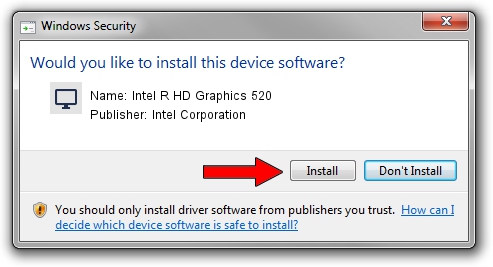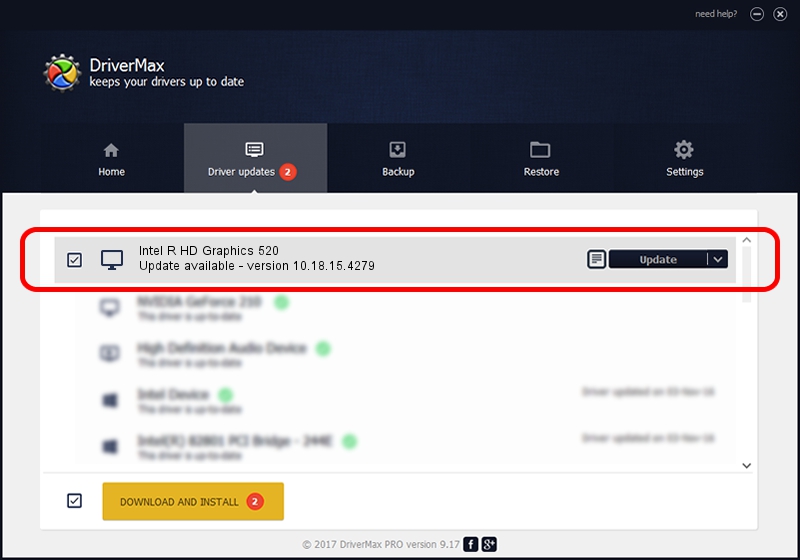Advertising seems to be blocked by your browser.
The ads help us provide this software and web site to you for free.
Please support our project by allowing our site to show ads.
Home /
Manufacturers /
Intel Corporation /
Intel R HD Graphics 520 /
PCI/VEN_8086&DEV_1916&SUBSYS_382A17AA /
10.18.15.4279 Aug 24, 2015
Intel Corporation Intel R HD Graphics 520 driver download and installation
Intel R HD Graphics 520 is a Display Adapters hardware device. The Windows version of this driver was developed by Intel Corporation. The hardware id of this driver is PCI/VEN_8086&DEV_1916&SUBSYS_382A17AA.
1. Intel Corporation Intel R HD Graphics 520 driver - how to install it manually
- Download the driver setup file for Intel Corporation Intel R HD Graphics 520 driver from the location below. This is the download link for the driver version 10.18.15.4279 released on 2015-08-24.
- Run the driver setup file from a Windows account with administrative rights. If your User Access Control Service (UAC) is enabled then you will have to confirm the installation of the driver and run the setup with administrative rights.
- Follow the driver setup wizard, which should be pretty easy to follow. The driver setup wizard will analyze your PC for compatible devices and will install the driver.
- Restart your PC and enjoy the updated driver, as you can see it was quite smple.
This driver received an average rating of 3.6 stars out of 54648 votes.
2. Using DriverMax to install Intel Corporation Intel R HD Graphics 520 driver
The advantage of using DriverMax is that it will setup the driver for you in just a few seconds and it will keep each driver up to date. How easy can you install a driver using DriverMax? Let's see!
- Start DriverMax and push on the yellow button that says ~SCAN FOR DRIVER UPDATES NOW~. Wait for DriverMax to analyze each driver on your computer.
- Take a look at the list of available driver updates. Search the list until you find the Intel Corporation Intel R HD Graphics 520 driver. Click the Update button.
- Enjoy using the updated driver! :)

Nov 12 2023 5:16PM / Written by Andreea Kartman for DriverMax
follow @DeeaKartman