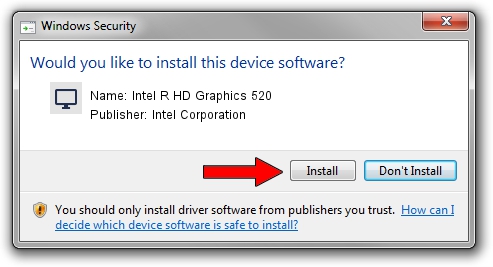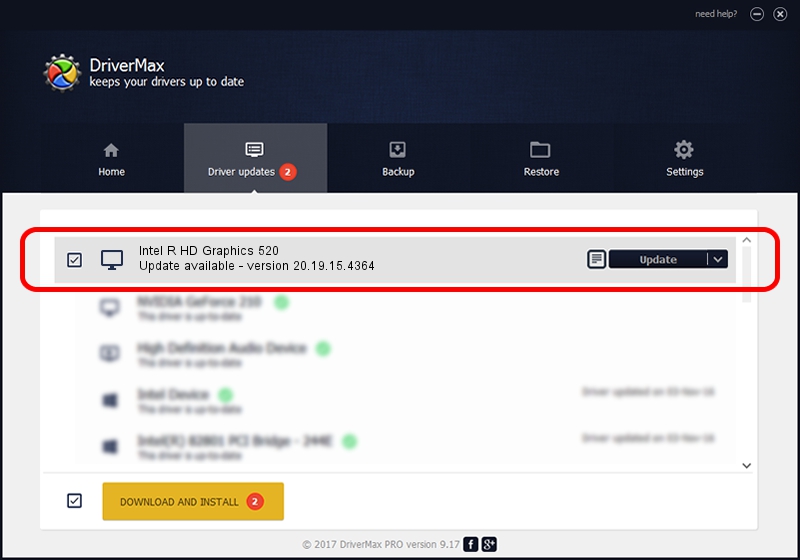Advertising seems to be blocked by your browser.
The ads help us provide this software and web site to you for free.
Please support our project by allowing our site to show ads.
Home /
Manufacturers /
Intel Corporation /
Intel R HD Graphics 520 /
PCI/VEN_8086&DEV_1916&SUBSYS_107C1025 /
20.19.15.4364 Jan 06, 2016
Driver for Intel Corporation Intel R HD Graphics 520 - downloading and installing it
Intel R HD Graphics 520 is a Display Adapters device. The developer of this driver was Intel Corporation. PCI/VEN_8086&DEV_1916&SUBSYS_107C1025 is the matching hardware id of this device.
1. Manually install Intel Corporation Intel R HD Graphics 520 driver
- Download the driver setup file for Intel Corporation Intel R HD Graphics 520 driver from the location below. This download link is for the driver version 20.19.15.4364 released on 2016-01-06.
- Run the driver setup file from a Windows account with the highest privileges (rights). If your User Access Control (UAC) is started then you will have to accept of the driver and run the setup with administrative rights.
- Go through the driver installation wizard, which should be pretty easy to follow. The driver installation wizard will scan your PC for compatible devices and will install the driver.
- Shutdown and restart your computer and enjoy the fresh driver, as you can see it was quite smple.
This driver was installed by many users and received an average rating of 3 stars out of 93709 votes.
2. Installing the Intel Corporation Intel R HD Graphics 520 driver using DriverMax: the easy way
The advantage of using DriverMax is that it will setup the driver for you in the easiest possible way and it will keep each driver up to date, not just this one. How easy can you install a driver using DriverMax? Let's take a look!
- Open DriverMax and click on the yellow button that says ~SCAN FOR DRIVER UPDATES NOW~. Wait for DriverMax to scan and analyze each driver on your computer.
- Take a look at the list of driver updates. Scroll the list down until you locate the Intel Corporation Intel R HD Graphics 520 driver. Click the Update button.
- That's it, you installed your first driver!

Dec 21 2023 2:12PM / Written by Andreea Kartman for DriverMax
follow @DeeaKartman