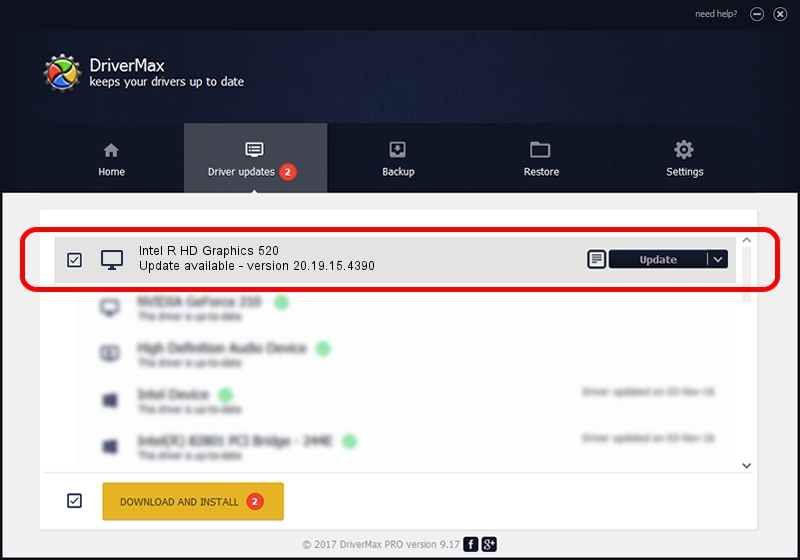Advertising seems to be blocked by your browser.
The ads help us provide this software and web site to you for free.
Please support our project by allowing our site to show ads.
Home /
Manufacturers /
Intel Corporation /
Intel R HD Graphics 520 /
PCI/VEN_8086&DEV_1916&SUBSYS_071D1028 /
20.19.15.4390 Feb 18, 2016
Intel Corporation Intel R HD Graphics 520 how to download and install the driver
Intel R HD Graphics 520 is a Display Adapters device. The Windows version of this driver was developed by Intel Corporation. PCI/VEN_8086&DEV_1916&SUBSYS_071D1028 is the matching hardware id of this device.
1. Install Intel Corporation Intel R HD Graphics 520 driver manually
- Download the driver setup file for Intel Corporation Intel R HD Graphics 520 driver from the location below. This is the download link for the driver version 20.19.15.4390 dated 2016-02-18.
- Run the driver setup file from a Windows account with the highest privileges (rights). If your User Access Control Service (UAC) is started then you will have to confirm the installation of the driver and run the setup with administrative rights.
- Follow the driver installation wizard, which should be pretty straightforward. The driver installation wizard will scan your PC for compatible devices and will install the driver.
- Shutdown and restart your PC and enjoy the fresh driver, as you can see it was quite smple.
This driver was rated with an average of 3.6 stars by 51941 users.
2. How to install Intel Corporation Intel R HD Graphics 520 driver using DriverMax
The advantage of using DriverMax is that it will install the driver for you in just a few seconds and it will keep each driver up to date, not just this one. How easy can you install a driver using DriverMax? Let's take a look!
- Open DriverMax and push on the yellow button named ~SCAN FOR DRIVER UPDATES NOW~. Wait for DriverMax to analyze each driver on your PC.
- Take a look at the list of driver updates. Scroll the list down until you find the Intel Corporation Intel R HD Graphics 520 driver. Click the Update button.
- Finished installing the driver!

Jan 2 2024 8:22PM / Written by Daniel Statescu for DriverMax
follow @DanielStatescu