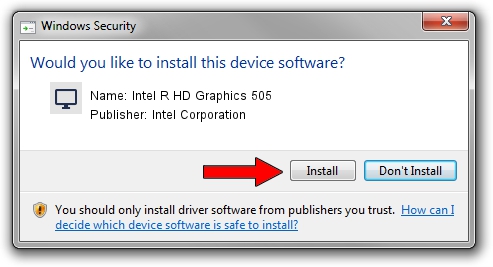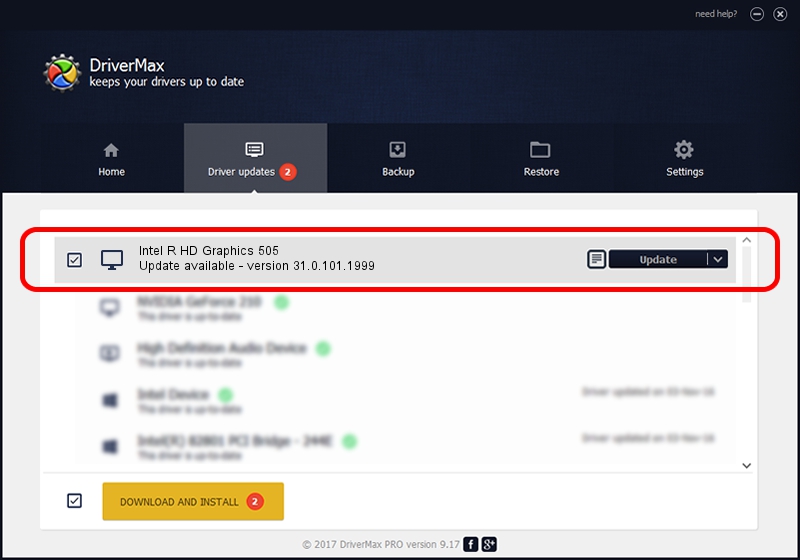Advertising seems to be blocked by your browser.
The ads help us provide this software and web site to you for free.
Please support our project by allowing our site to show ads.
Home /
Manufacturers /
Intel Corporation /
Intel R HD Graphics 505 /
PCI/VEN_8086&DEV_5A84 /
31.0.101.1999 Jun 13, 2022
Intel Corporation Intel R HD Graphics 505 - two ways of downloading and installing the driver
Intel R HD Graphics 505 is a Display Adapters hardware device. The developer of this driver was Intel Corporation. PCI/VEN_8086&DEV_5A84 is the matching hardware id of this device.
1. Intel Corporation Intel R HD Graphics 505 - install the driver manually
- Download the driver setup file for Intel Corporation Intel R HD Graphics 505 driver from the location below. This download link is for the driver version 31.0.101.1999 released on 2022-06-13.
- Start the driver setup file from a Windows account with the highest privileges (rights). If your UAC (User Access Control) is started then you will have to accept of the driver and run the setup with administrative rights.
- Go through the driver setup wizard, which should be pretty easy to follow. The driver setup wizard will analyze your PC for compatible devices and will install the driver.
- Shutdown and restart your PC and enjoy the fresh driver, as you can see it was quite smple.
This driver was rated with an average of 3.5 stars by 55799 users.
2. How to use DriverMax to install Intel Corporation Intel R HD Graphics 505 driver
The most important advantage of using DriverMax is that it will setup the driver for you in the easiest possible way and it will keep each driver up to date, not just this one. How can you install a driver using DriverMax? Let's see!
- Start DriverMax and press on the yellow button named ~SCAN FOR DRIVER UPDATES NOW~. Wait for DriverMax to scan and analyze each driver on your computer.
- Take a look at the list of detected driver updates. Scroll the list down until you locate the Intel Corporation Intel R HD Graphics 505 driver. Click the Update button.
- Finished installing the driver!

Oct 4 2024 2:19PM / Written by Andreea Kartman for DriverMax
follow @DeeaKartman