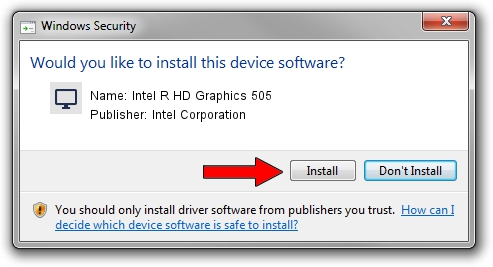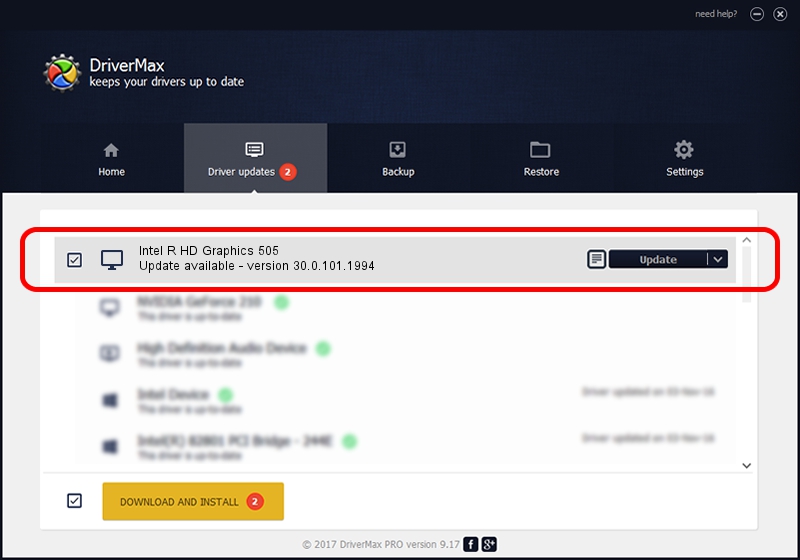Advertising seems to be blocked by your browser.
The ads help us provide this software and web site to you for free.
Please support our project by allowing our site to show ads.
Home /
Manufacturers /
Intel Corporation /
Intel R HD Graphics 505 /
PCI/VEN_8086&DEV_5A84 /
30.0.101.1994 May 13, 2022
Intel Corporation Intel R HD Graphics 505 how to download and install the driver
Intel R HD Graphics 505 is a Display Adapters hardware device. This Windows driver was developed by Intel Corporation. The hardware id of this driver is PCI/VEN_8086&DEV_5A84; this string has to match your hardware.
1. How to manually install Intel Corporation Intel R HD Graphics 505 driver
- Download the driver setup file for Intel Corporation Intel R HD Graphics 505 driver from the location below. This download link is for the driver version 30.0.101.1994 dated 2022-05-13.
- Run the driver installation file from a Windows account with the highest privileges (rights). If your UAC (User Access Control) is started then you will have to confirm the installation of the driver and run the setup with administrative rights.
- Follow the driver setup wizard, which should be quite easy to follow. The driver setup wizard will analyze your PC for compatible devices and will install the driver.
- Shutdown and restart your PC and enjoy the new driver, it is as simple as that.
Driver file size: 656405345 bytes (626.00 MB)
This driver was installed by many users and received an average rating of 4.7 stars out of 70820 votes.
This driver will work for the following versions of Windows:
- This driver works on Windows 10 64 bits
- This driver works on Windows 11 64 bits
2. How to use DriverMax to install Intel Corporation Intel R HD Graphics 505 driver
The advantage of using DriverMax is that it will install the driver for you in the easiest possible way and it will keep each driver up to date. How easy can you install a driver using DriverMax? Let's see!
- Start DriverMax and push on the yellow button that says ~SCAN FOR DRIVER UPDATES NOW~. Wait for DriverMax to scan and analyze each driver on your computer.
- Take a look at the list of detected driver updates. Scroll the list down until you find the Intel Corporation Intel R HD Graphics 505 driver. Click on Update.
- Finished installing the driver!