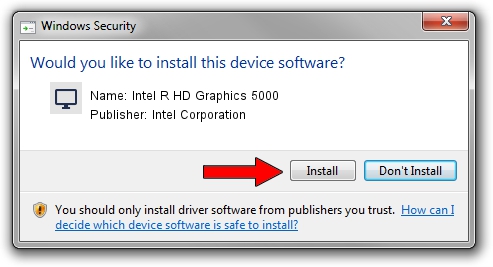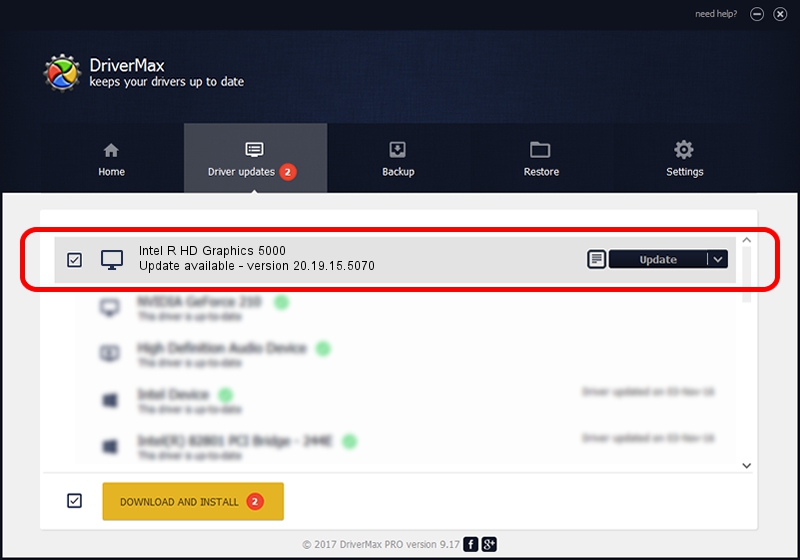Advertising seems to be blocked by your browser.
The ads help us provide this software and web site to you for free.
Please support our project by allowing our site to show ads.
Home /
Manufacturers /
Intel Corporation /
Intel R HD Graphics 5000 /
PCI/VEN_8086&DEV_0A26&SUBSYS_FAD01179 /
20.19.15.5070 Dec 27, 2018
Intel Corporation Intel R HD Graphics 5000 driver download and installation
Intel R HD Graphics 5000 is a Display Adapters device. The developer of this driver was Intel Corporation. PCI/VEN_8086&DEV_0A26&SUBSYS_FAD01179 is the matching hardware id of this device.
1. Install Intel Corporation Intel R HD Graphics 5000 driver manually
- You can download from the link below the driver installer file for the Intel Corporation Intel R HD Graphics 5000 driver. The archive contains version 20.19.15.5070 dated 2018-12-27 of the driver.
- Run the driver installer file from a user account with administrative rights. If your User Access Control (UAC) is started please confirm the installation of the driver and run the setup with administrative rights.
- Follow the driver setup wizard, which will guide you; it should be quite easy to follow. The driver setup wizard will scan your PC and will install the right driver.
- When the operation finishes shutdown and restart your computer in order to use the updated driver. As you can see it was quite smple to install a Windows driver!
This driver received an average rating of 3.1 stars out of 3459 votes.
2. Using DriverMax to install Intel Corporation Intel R HD Graphics 5000 driver
The advantage of using DriverMax is that it will setup the driver for you in the easiest possible way and it will keep each driver up to date. How can you install a driver using DriverMax? Let's take a look!
- Start DriverMax and push on the yellow button that says ~SCAN FOR DRIVER UPDATES NOW~. Wait for DriverMax to scan and analyze each driver on your PC.
- Take a look at the list of driver updates. Scroll the list down until you locate the Intel Corporation Intel R HD Graphics 5000 driver. Click the Update button.
- Finished installing the driver!

Sep 27 2024 1:32PM / Written by Daniel Statescu for DriverMax
follow @DanielStatescu