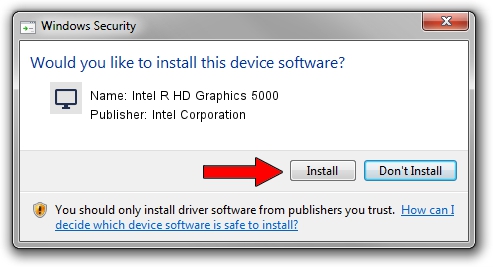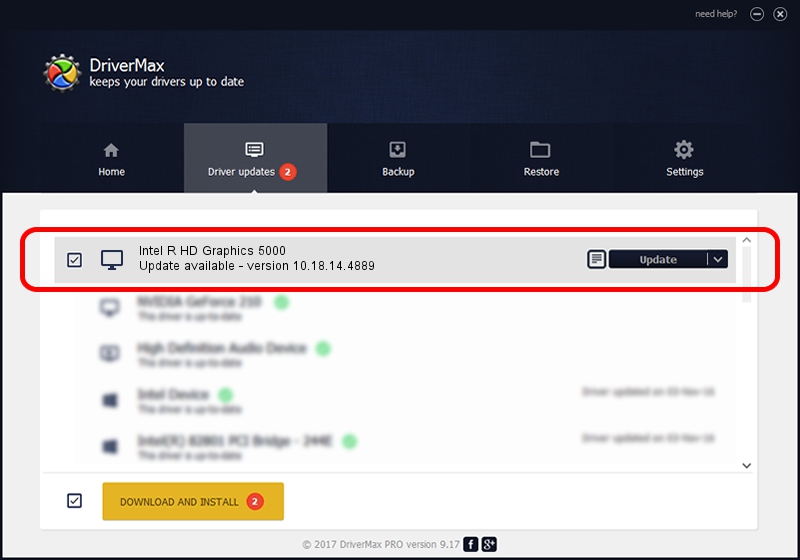Advertising seems to be blocked by your browser.
The ads help us provide this software and web site to you for free.
Please support our project by allowing our site to show ads.
Home /
Manufacturers /
Intel Corporation /
Intel R HD Graphics 5000 /
PCI/VEN_8086&DEV_0A26&SUBSYS_F9401179 /
10.18.14.4889 Dec 14, 2017
Download and install Intel Corporation Intel R HD Graphics 5000 driver
Intel R HD Graphics 5000 is a Display Adapters hardware device. This Windows driver was developed by Intel Corporation. PCI/VEN_8086&DEV_0A26&SUBSYS_F9401179 is the matching hardware id of this device.
1. Manually install Intel Corporation Intel R HD Graphics 5000 driver
- You can download from the link below the driver installer file for the Intel Corporation Intel R HD Graphics 5000 driver. The archive contains version 10.18.14.4889 dated 2017-12-14 of the driver.
- Start the driver installer file from a user account with administrative rights. If your User Access Control Service (UAC) is started please accept of the driver and run the setup with administrative rights.
- Go through the driver installation wizard, which will guide you; it should be quite easy to follow. The driver installation wizard will scan your computer and will install the right driver.
- When the operation finishes shutdown and restart your PC in order to use the updated driver. It is as simple as that to install a Windows driver!
Size of this driver: 136765854 bytes (130.43 MB)
This driver was rated with an average of 5 stars by 98422 users.
This driver was released for the following versions of Windows:
- This driver works on Windows 7 64 bits
- This driver works on Windows 8 64 bits
- This driver works on Windows 8.1 64 bits
- This driver works on Windows 10 64 bits
- This driver works on Windows 11 64 bits
2. How to use DriverMax to install Intel Corporation Intel R HD Graphics 5000 driver
The most important advantage of using DriverMax is that it will install the driver for you in the easiest possible way and it will keep each driver up to date. How can you install a driver with DriverMax? Let's follow a few steps!
- Open DriverMax and press on the yellow button that says ~SCAN FOR DRIVER UPDATES NOW~. Wait for DriverMax to scan and analyze each driver on your computer.
- Take a look at the list of available driver updates. Scroll the list down until you find the Intel Corporation Intel R HD Graphics 5000 driver. Click the Update button.
- That's all, the driver is now installed!

Jun 20 2024 1:22AM / Written by Daniel Statescu for DriverMax
follow @DanielStatescu