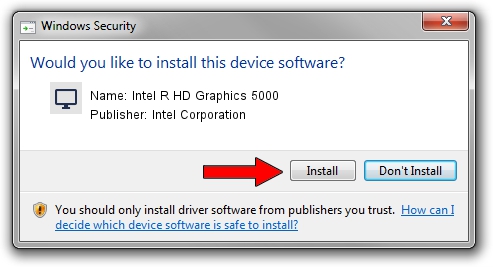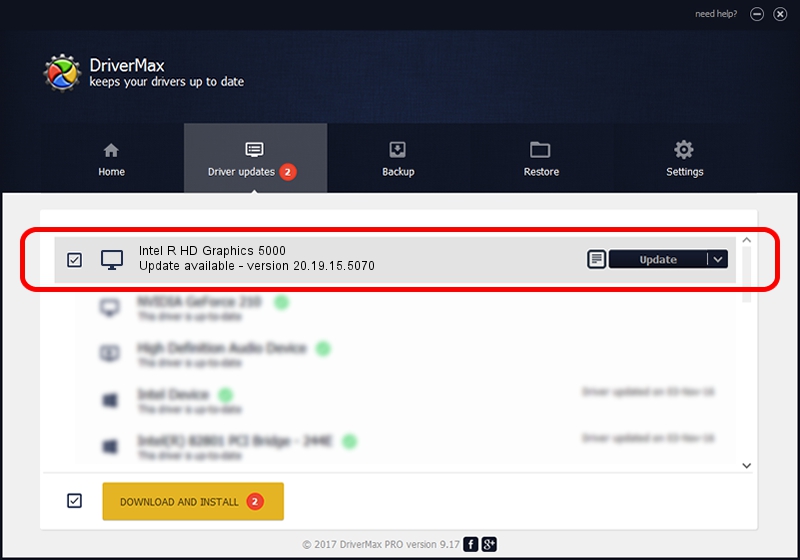Advertising seems to be blocked by your browser.
The ads help us provide this software and web site to you for free.
Please support our project by allowing our site to show ads.
Home /
Manufacturers /
Intel Corporation /
Intel R HD Graphics 5000 /
PCI/VEN_8086&DEV_0A26&SUBSYS_F8411179 /
20.19.15.5070 Dec 27, 2018
Intel Corporation Intel R HD Graphics 5000 driver download and installation
Intel R HD Graphics 5000 is a Display Adapters hardware device. The Windows version of this driver was developed by Intel Corporation. The hardware id of this driver is PCI/VEN_8086&DEV_0A26&SUBSYS_F8411179.
1. Intel Corporation Intel R HD Graphics 5000 driver - how to install it manually
- Download the setup file for Intel Corporation Intel R HD Graphics 5000 driver from the location below. This is the download link for the driver version 20.19.15.5070 released on 2018-12-27.
- Run the driver setup file from a Windows account with the highest privileges (rights). If your UAC (User Access Control) is started then you will have to accept of the driver and run the setup with administrative rights.
- Follow the driver setup wizard, which should be pretty easy to follow. The driver setup wizard will scan your PC for compatible devices and will install the driver.
- Restart your PC and enjoy the updated driver, as you can see it was quite smple.
This driver was installed by many users and received an average rating of 3.4 stars out of 87455 votes.
2. The easy way: using DriverMax to install Intel Corporation Intel R HD Graphics 5000 driver
The most important advantage of using DriverMax is that it will install the driver for you in the easiest possible way and it will keep each driver up to date, not just this one. How can you install a driver using DriverMax? Let's follow a few steps!
- Open DriverMax and click on the yellow button that says ~SCAN FOR DRIVER UPDATES NOW~. Wait for DriverMax to scan and analyze each driver on your PC.
- Take a look at the list of detected driver updates. Search the list until you find the Intel Corporation Intel R HD Graphics 5000 driver. Click the Update button.
- Finished installing the driver!

Sep 18 2024 10:45AM / Written by Dan Armano for DriverMax
follow @danarm