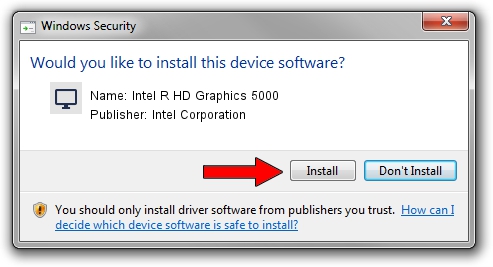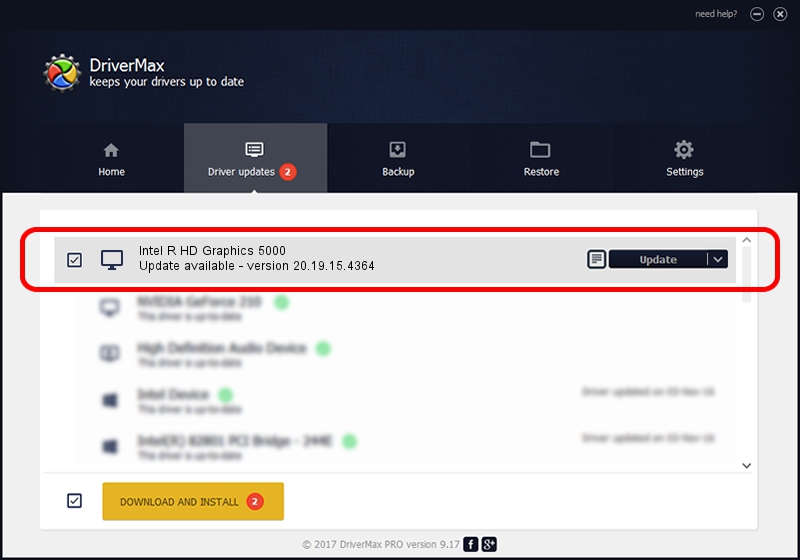Advertising seems to be blocked by your browser.
The ads help us provide this software and web site to you for free.
Please support our project by allowing our site to show ads.
Home /
Manufacturers /
Intel Corporation /
Intel R HD Graphics 5000 /
PCI/VEN_8086&DEV_0A26&SUBSYS_382B17AA /
20.19.15.4364 Jan 06, 2016
Intel Corporation Intel R HD Graphics 5000 how to download and install the driver
Intel R HD Graphics 5000 is a Display Adapters device. This Windows driver was developed by Intel Corporation. The hardware id of this driver is PCI/VEN_8086&DEV_0A26&SUBSYS_382B17AA; this string has to match your hardware.
1. How to manually install Intel Corporation Intel R HD Graphics 5000 driver
- Download the driver setup file for Intel Corporation Intel R HD Graphics 5000 driver from the link below. This download link is for the driver version 20.19.15.4364 dated 2016-01-06.
- Start the driver setup file from a Windows account with administrative rights. If your User Access Control (UAC) is enabled then you will have to confirm the installation of the driver and run the setup with administrative rights.
- Go through the driver setup wizard, which should be quite straightforward. The driver setup wizard will analyze your PC for compatible devices and will install the driver.
- Shutdown and restart your PC and enjoy the new driver, as you can see it was quite smple.
Driver file size: 176644805 bytes (168.46 MB)
This driver received an average rating of 4.6 stars out of 35801 votes.
This driver was released for the following versions of Windows:
- This driver works on Windows 10 64 bits
- This driver works on Windows 11 64 bits
2. Installing the Intel Corporation Intel R HD Graphics 5000 driver using DriverMax: the easy way
The most important advantage of using DriverMax is that it will install the driver for you in the easiest possible way and it will keep each driver up to date, not just this one. How can you install a driver with DriverMax? Let's follow a few steps!
- Start DriverMax and push on the yellow button named ~SCAN FOR DRIVER UPDATES NOW~. Wait for DriverMax to scan and analyze each driver on your PC.
- Take a look at the list of driver updates. Search the list until you locate the Intel Corporation Intel R HD Graphics 5000 driver. Click the Update button.
- That's all, the driver is now installed!

Mar 16 2024 1:19PM / Written by Daniel Statescu for DriverMax
follow @DanielStatescu