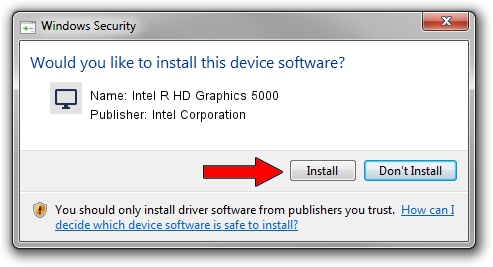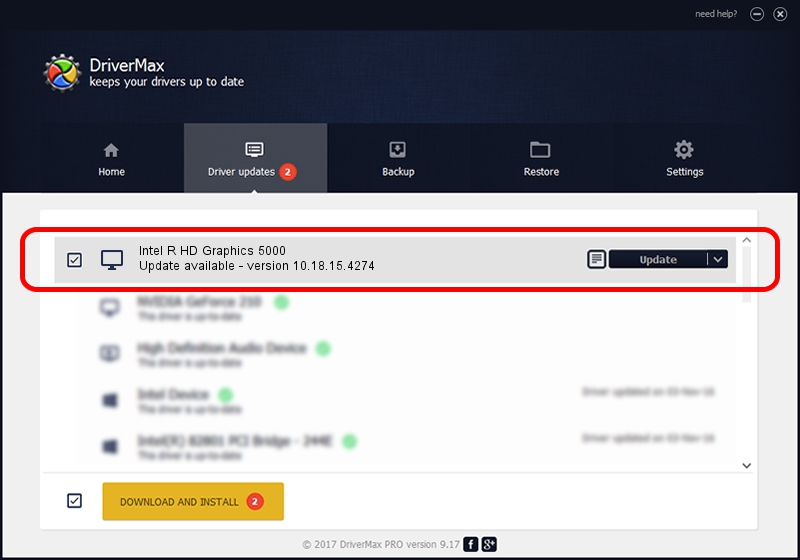Advertising seems to be blocked by your browser.
The ads help us provide this software and web site to you for free.
Please support our project by allowing our site to show ads.
Home /
Manufacturers /
Intel Corporation /
Intel R HD Graphics 5000 /
PCI/VEN_8086&DEV_0A26&SUBSYS_196D1043 /
10.18.15.4274 Aug 13, 2015
Intel Corporation Intel R HD Graphics 5000 - two ways of downloading and installing the driver
Intel R HD Graphics 5000 is a Display Adapters device. The Windows version of this driver was developed by Intel Corporation. The hardware id of this driver is PCI/VEN_8086&DEV_0A26&SUBSYS_196D1043.
1. How to manually install Intel Corporation Intel R HD Graphics 5000 driver
- Download the setup file for Intel Corporation Intel R HD Graphics 5000 driver from the location below. This download link is for the driver version 10.18.15.4274 dated 2015-08-13.
- Start the driver installation file from a Windows account with administrative rights. If your User Access Control (UAC) is enabled then you will have to accept of the driver and run the setup with administrative rights.
- Go through the driver setup wizard, which should be pretty easy to follow. The driver setup wizard will scan your PC for compatible devices and will install the driver.
- Shutdown and restart your computer and enjoy the updated driver, it is as simple as that.
The file size of this driver is 195680550 bytes (186.62 MB)
This driver was installed by many users and received an average rating of 4.5 stars out of 93238 votes.
This driver is compatible with the following versions of Windows:
- This driver works on Windows 10 64 bits
- This driver works on Windows 11 64 bits
2. How to install Intel Corporation Intel R HD Graphics 5000 driver using DriverMax
The most important advantage of using DriverMax is that it will install the driver for you in the easiest possible way and it will keep each driver up to date, not just this one. How easy can you install a driver with DriverMax? Let's see!
- Start DriverMax and click on the yellow button named ~SCAN FOR DRIVER UPDATES NOW~. Wait for DriverMax to analyze each driver on your PC.
- Take a look at the list of driver updates. Search the list until you find the Intel Corporation Intel R HD Graphics 5000 driver. Click on Update.
- Finished installing the driver!

Feb 8 2024 12:43AM / Written by Dan Armano for DriverMax
follow @danarm