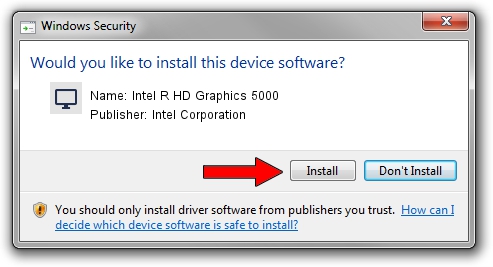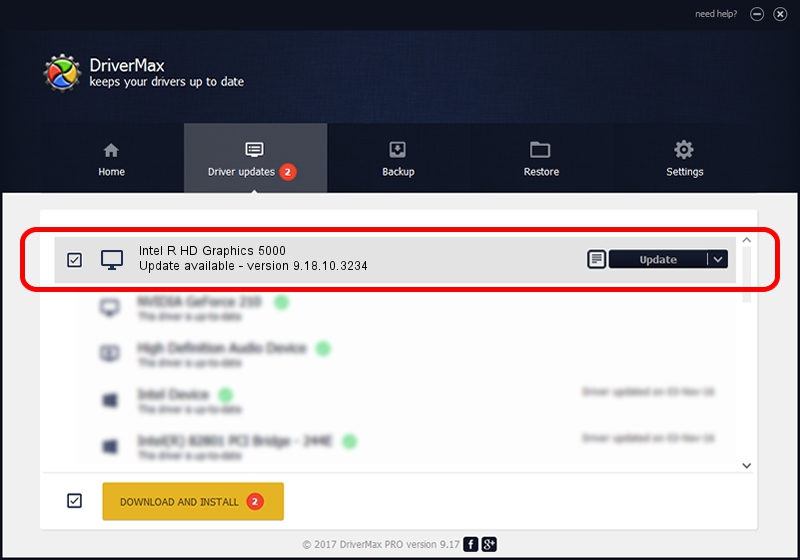Advertising seems to be blocked by your browser.
The ads help us provide this software and web site to you for free.
Please support our project by allowing our site to show ads.
Home /
Manufacturers /
Intel Corporation /
Intel R HD Graphics 5000 /
PCI/VEN_8086&DEV_0A26&SUBSYS_181610CF /
9.18.10.3234 Jul 09, 2013
Intel Corporation Intel R HD Graphics 5000 - two ways of downloading and installing the driver
Intel R HD Graphics 5000 is a Display Adapters device. The developer of this driver was Intel Corporation. In order to make sure you are downloading the exact right driver the hardware id is PCI/VEN_8086&DEV_0A26&SUBSYS_181610CF.
1. How to manually install Intel Corporation Intel R HD Graphics 5000 driver
- Download the driver setup file for Intel Corporation Intel R HD Graphics 5000 driver from the link below. This is the download link for the driver version 9.18.10.3234 dated 2013-07-09.
- Start the driver setup file from a Windows account with the highest privileges (rights). If your UAC (User Access Control) is started then you will have to accept of the driver and run the setup with administrative rights.
- Follow the driver setup wizard, which should be quite straightforward. The driver setup wizard will analyze your PC for compatible devices and will install the driver.
- Restart your computer and enjoy the updated driver, as you can see it was quite smple.
Size of this driver: 87283688 bytes (83.24 MB)
This driver received an average rating of 4.7 stars out of 54575 votes.
This driver will work for the following versions of Windows:
- This driver works on Windows 7 64 bits
- This driver works on Windows 8 64 bits
- This driver works on Windows 8.1 64 bits
- This driver works on Windows 10 64 bits
- This driver works on Windows 11 64 bits
2. How to install Intel Corporation Intel R HD Graphics 5000 driver using DriverMax
The advantage of using DriverMax is that it will setup the driver for you in the easiest possible way and it will keep each driver up to date, not just this one. How easy can you install a driver with DriverMax? Let's see!
- Start DriverMax and click on the yellow button that says ~SCAN FOR DRIVER UPDATES NOW~. Wait for DriverMax to analyze each driver on your computer.
- Take a look at the list of detected driver updates. Search the list until you locate the Intel Corporation Intel R HD Graphics 5000 driver. Click the Update button.
- That's all, the driver is now installed!

Jul 19 2016 9:38AM / Written by Daniel Statescu for DriverMax
follow @DanielStatescu