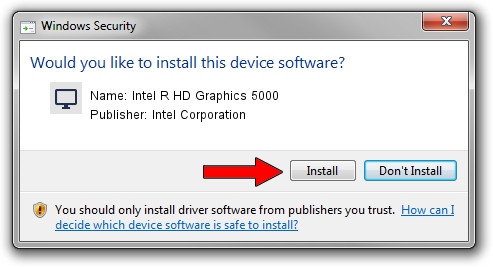Advertising seems to be blocked by your browser.
The ads help us provide this software and web site to you for free.
Please support our project by allowing our site to show ads.
Home /
Manufacturers /
Intel Corporation /
Intel R HD Graphics 5000 /
PCI/VEN_8086&DEV_0A26&SUBSYS_158D1043 /
10.18.10.3574 Apr 23, 2014
Intel Corporation Intel R HD Graphics 5000 - two ways of downloading and installing the driver
Intel R HD Graphics 5000 is a Display Adapters hardware device. This driver was developed by Intel Corporation. The hardware id of this driver is PCI/VEN_8086&DEV_0A26&SUBSYS_158D1043; this string has to match your hardware.
1. Install Intel Corporation Intel R HD Graphics 5000 driver manually
- Download the setup file for Intel Corporation Intel R HD Graphics 5000 driver from the location below. This download link is for the driver version 10.18.10.3574 released on 2014-04-23.
- Start the driver installation file from a Windows account with the highest privileges (rights). If your User Access Control (UAC) is running then you will have to confirm the installation of the driver and run the setup with administrative rights.
- Follow the driver installation wizard, which should be pretty straightforward. The driver installation wizard will scan your PC for compatible devices and will install the driver.
- Shutdown and restart your PC and enjoy the fresh driver, as you can see it was quite smple.
Driver file size: 160247623 bytes (152.82 MB)
This driver was installed by many users and received an average rating of 4.3 stars out of 83679 votes.
This driver is fully compatible with the following versions of Windows:
- This driver works on Windows 7 64 bits
- This driver works on Windows 8 64 bits
- This driver works on Windows 8.1 64 bits
- This driver works on Windows 10 64 bits
- This driver works on Windows 11 64 bits
2. The easy way: using DriverMax to install Intel Corporation Intel R HD Graphics 5000 driver
The advantage of using DriverMax is that it will setup the driver for you in just a few seconds and it will keep each driver up to date. How can you install a driver with DriverMax? Let's see!
- Start DriverMax and press on the yellow button named ~SCAN FOR DRIVER UPDATES NOW~. Wait for DriverMax to analyze each driver on your computer.
- Take a look at the list of detected driver updates. Scroll the list down until you find the Intel Corporation Intel R HD Graphics 5000 driver. Click on Update.
- Finished installing the driver!

Nov 12 2023 1:01AM / Written by Andreea Kartman for DriverMax
follow @DeeaKartman