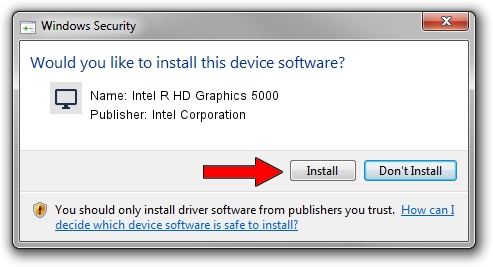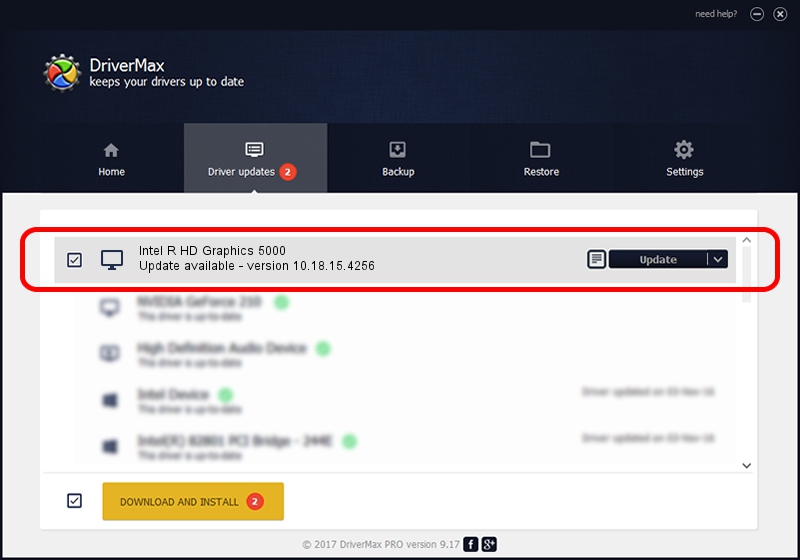Advertising seems to be blocked by your browser.
The ads help us provide this software and web site to you for free.
Please support our project by allowing our site to show ads.
Home /
Manufacturers /
Intel Corporation /
Intel R HD Graphics 5000 /
PCI/VEN_8086&DEV_0A26&SUBSYS_102F1025 /
10.18.15.4256 Jul 17, 2015
Intel Corporation Intel R HD Graphics 5000 driver download and installation
Intel R HD Graphics 5000 is a Display Adapters device. The developer of this driver was Intel Corporation. The hardware id of this driver is PCI/VEN_8086&DEV_0A26&SUBSYS_102F1025; this string has to match your hardware.
1. How to manually install Intel Corporation Intel R HD Graphics 5000 driver
- Download the setup file for Intel Corporation Intel R HD Graphics 5000 driver from the location below. This is the download link for the driver version 10.18.15.4256 released on 2015-07-17.
- Start the driver installation file from a Windows account with the highest privileges (rights). If your User Access Control (UAC) is enabled then you will have to confirm the installation of the driver and run the setup with administrative rights.
- Follow the driver setup wizard, which should be pretty easy to follow. The driver setup wizard will analyze your PC for compatible devices and will install the driver.
- Restart your PC and enjoy the fresh driver, as you can see it was quite smple.
The file size of this driver is 182777097 bytes (174.31 MB)
This driver was installed by many users and received an average rating of 4.3 stars out of 73144 votes.
This driver is compatible with the following versions of Windows:
- This driver works on Windows 10 64 bits
- This driver works on Windows 11 64 bits
2. How to install Intel Corporation Intel R HD Graphics 5000 driver using DriverMax
The advantage of using DriverMax is that it will setup the driver for you in the easiest possible way and it will keep each driver up to date. How can you install a driver using DriverMax? Let's take a look!
- Open DriverMax and press on the yellow button that says ~SCAN FOR DRIVER UPDATES NOW~. Wait for DriverMax to scan and analyze each driver on your PC.
- Take a look at the list of available driver updates. Scroll the list down until you find the Intel Corporation Intel R HD Graphics 5000 driver. Click on Update.
- That's all, the driver is now installed!