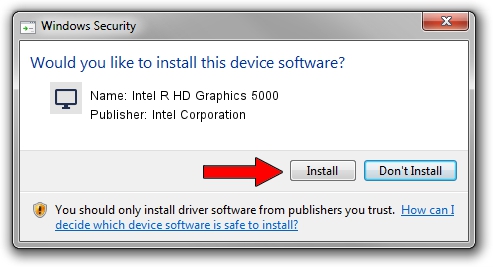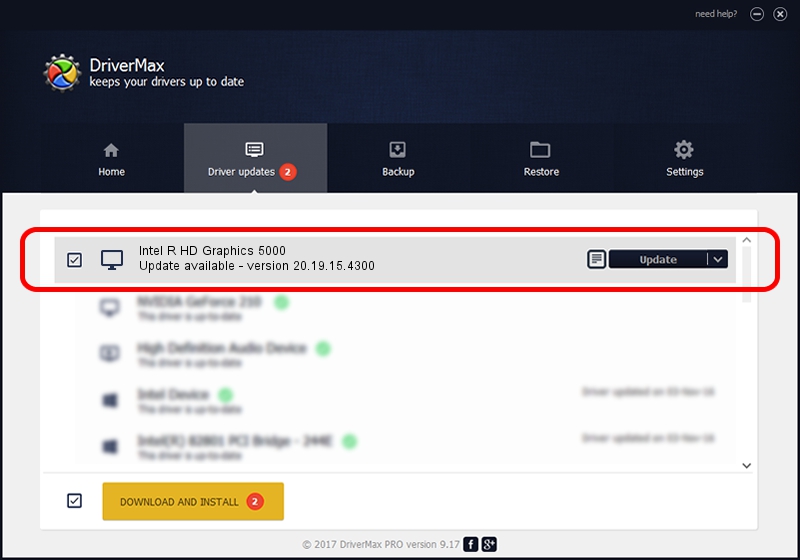Advertising seems to be blocked by your browser.
The ads help us provide this software and web site to you for free.
Please support our project by allowing our site to show ads.
Home /
Manufacturers /
Intel Corporation /
Intel R HD Graphics 5000 /
PCI/VEN_8086&DEV_0A26&SUBSYS_09881025 /
20.19.15.4300 Oct 01, 2015
Intel Corporation Intel R HD Graphics 5000 - two ways of downloading and installing the driver
Intel R HD Graphics 5000 is a Display Adapters hardware device. The Windows version of this driver was developed by Intel Corporation. The hardware id of this driver is PCI/VEN_8086&DEV_0A26&SUBSYS_09881025.
1. How to manually install Intel Corporation Intel R HD Graphics 5000 driver
- Download the setup file for Intel Corporation Intel R HD Graphics 5000 driver from the link below. This download link is for the driver version 20.19.15.4300 released on 2015-10-01.
- Run the driver setup file from a Windows account with the highest privileges (rights). If your User Access Control Service (UAC) is started then you will have to confirm the installation of the driver and run the setup with administrative rights.
- Follow the driver setup wizard, which should be pretty easy to follow. The driver setup wizard will scan your PC for compatible devices and will install the driver.
- Restart your PC and enjoy the updated driver, as you can see it was quite smple.
File size of the driver: 194095279 bytes (185.10 MB)
Driver rating 4.3 stars out of 30173 votes.
This driver is compatible with the following versions of Windows:
- This driver works on Windows 10 64 bits
- This driver works on Windows 11 64 bits
2. Installing the Intel Corporation Intel R HD Graphics 5000 driver using DriverMax: the easy way
The advantage of using DriverMax is that it will install the driver for you in just a few seconds and it will keep each driver up to date. How can you install a driver with DriverMax? Let's take a look!
- Open DriverMax and press on the yellow button named ~SCAN FOR DRIVER UPDATES NOW~. Wait for DriverMax to scan and analyze each driver on your PC.
- Take a look at the list of available driver updates. Scroll the list down until you locate the Intel Corporation Intel R HD Graphics 5000 driver. Click on Update.
- That's all, the driver is now installed!

Dec 16 2023 8:09PM / Written by Daniel Statescu for DriverMax
follow @DanielStatescu