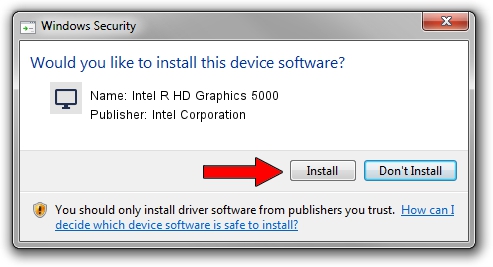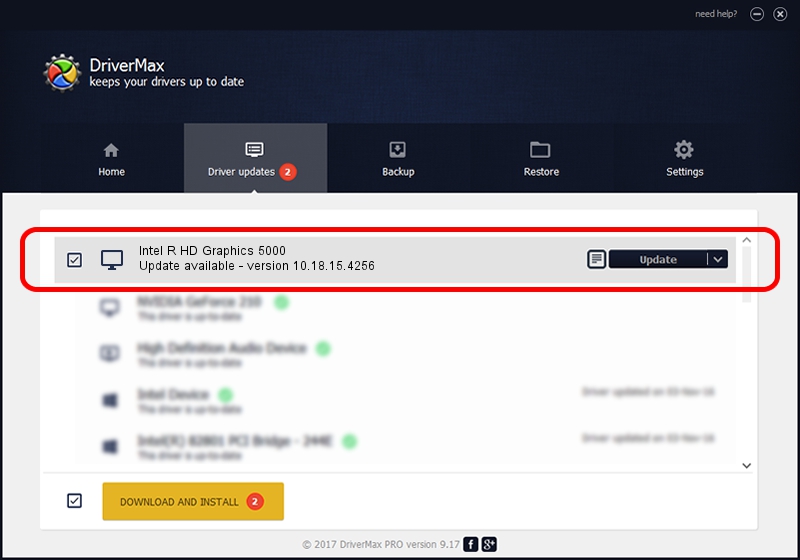Advertising seems to be blocked by your browser.
The ads help us provide this software and web site to you for free.
Please support our project by allowing our site to show ads.
Home /
Manufacturers /
Intel Corporation /
Intel R HD Graphics 5000 /
PCI/VEN_8086&DEV_0A26&SUBSYS_09711025 /
10.18.15.4256 Jul 17, 2015
Driver for Intel Corporation Intel R HD Graphics 5000 - downloading and installing it
Intel R HD Graphics 5000 is a Display Adapters hardware device. This driver was developed by Intel Corporation. The hardware id of this driver is PCI/VEN_8086&DEV_0A26&SUBSYS_09711025.
1. Intel Corporation Intel R HD Graphics 5000 driver - how to install it manually
- Download the driver setup file for Intel Corporation Intel R HD Graphics 5000 driver from the location below. This is the download link for the driver version 10.18.15.4256 dated 2015-07-17.
- Run the driver setup file from a Windows account with the highest privileges (rights). If your User Access Control (UAC) is running then you will have to accept of the driver and run the setup with administrative rights.
- Follow the driver installation wizard, which should be quite straightforward. The driver installation wizard will scan your PC for compatible devices and will install the driver.
- Shutdown and restart your PC and enjoy the new driver, it is as simple as that.
Driver file size: 182777097 bytes (174.31 MB)
This driver received an average rating of 4.9 stars out of 73340 votes.
This driver was released for the following versions of Windows:
- This driver works on Windows 10 64 bits
- This driver works on Windows 11 64 bits
2. Using DriverMax to install Intel Corporation Intel R HD Graphics 5000 driver
The advantage of using DriverMax is that it will setup the driver for you in just a few seconds and it will keep each driver up to date. How easy can you install a driver using DriverMax? Let's take a look!
- Start DriverMax and push on the yellow button that says ~SCAN FOR DRIVER UPDATES NOW~. Wait for DriverMax to scan and analyze each driver on your PC.
- Take a look at the list of driver updates. Search the list until you find the Intel Corporation Intel R HD Graphics 5000 driver. Click on Update.
- Finished installing the driver!

Mar 21 2024 2:07AM / Written by Dan Armano for DriverMax
follow @danarm