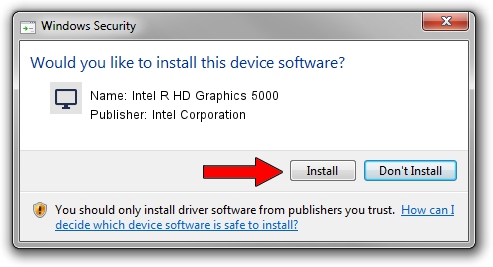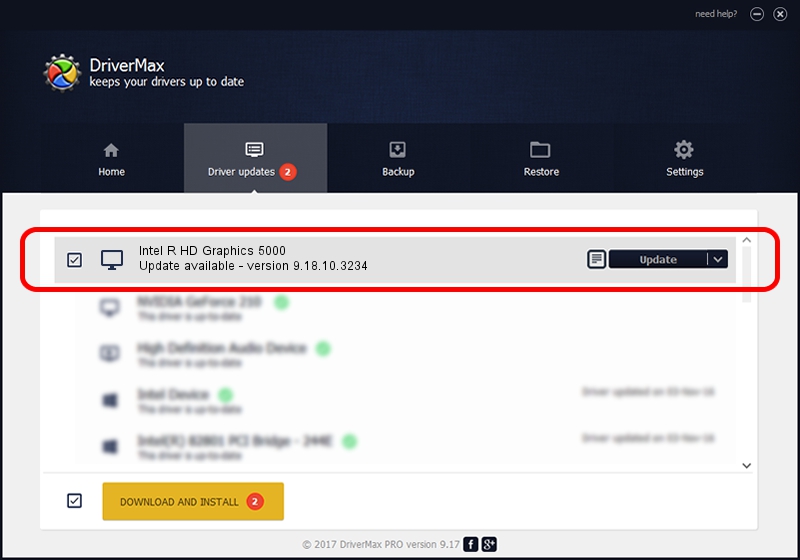Advertising seems to be blocked by your browser.
The ads help us provide this software and web site to you for free.
Please support our project by allowing our site to show ads.
Home /
Manufacturers /
Intel Corporation /
Intel R HD Graphics 5000 /
PCI/VEN_8086&DEV_0A26&SUBSYS_07631025 /
9.18.10.3234 Jul 09, 2013
Driver for Intel Corporation Intel R HD Graphics 5000 - downloading and installing it
Intel R HD Graphics 5000 is a Display Adapters hardware device. The developer of this driver was Intel Corporation. PCI/VEN_8086&DEV_0A26&SUBSYS_07631025 is the matching hardware id of this device.
1. Intel Corporation Intel R HD Graphics 5000 - install the driver manually
- Download the setup file for Intel Corporation Intel R HD Graphics 5000 driver from the link below. This is the download link for the driver version 9.18.10.3234 dated 2013-07-09.
- Start the driver installation file from a Windows account with the highest privileges (rights). If your User Access Control (UAC) is started then you will have to confirm the installation of the driver and run the setup with administrative rights.
- Go through the driver installation wizard, which should be pretty easy to follow. The driver installation wizard will analyze your PC for compatible devices and will install the driver.
- Shutdown and restart your PC and enjoy the updated driver, it is as simple as that.
Download size of the driver: 87277660 bytes (83.23 MB)
Driver rating 4.4 stars out of 77271 votes.
This driver was released for the following versions of Windows:
- This driver works on Windows 7 64 bits
- This driver works on Windows 8 64 bits
- This driver works on Windows 8.1 64 bits
- This driver works on Windows 10 64 bits
- This driver works on Windows 11 64 bits
2. Installing the Intel Corporation Intel R HD Graphics 5000 driver using DriverMax: the easy way
The most important advantage of using DriverMax is that it will install the driver for you in the easiest possible way and it will keep each driver up to date, not just this one. How can you install a driver with DriverMax? Let's take a look!
- Start DriverMax and push on the yellow button that says ~SCAN FOR DRIVER UPDATES NOW~. Wait for DriverMax to analyze each driver on your computer.
- Take a look at the list of driver updates. Search the list until you find the Intel Corporation Intel R HD Graphics 5000 driver. Click on Update.
- That's all, the driver is now installed!

Mar 23 2024 4:42PM / Written by Daniel Statescu for DriverMax
follow @DanielStatescu