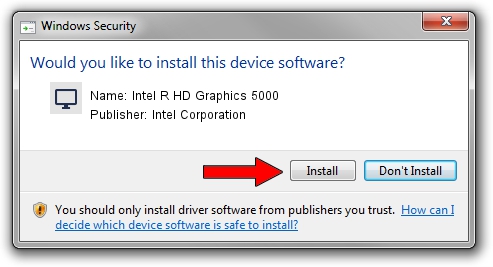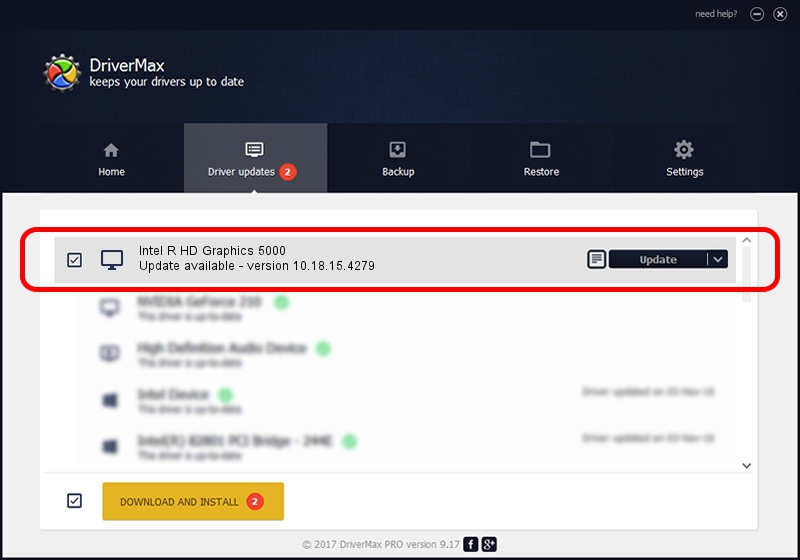Advertising seems to be blocked by your browser.
The ads help us provide this software and web site to you for free.
Please support our project by allowing our site to show ads.
Home /
Manufacturers /
Intel Corporation /
Intel R HD Graphics 5000 /
PCI/VEN_8086&DEV_0A26&SUBSYS_06841028 /
10.18.15.4279 Aug 24, 2015
Intel Corporation Intel R HD Graphics 5000 driver download and installation
Intel R HD Graphics 5000 is a Display Adapters device. The developer of this driver was Intel Corporation. The hardware id of this driver is PCI/VEN_8086&DEV_0A26&SUBSYS_06841028; this string has to match your hardware.
1. Intel Corporation Intel R HD Graphics 5000 driver - how to install it manually
- You can download from the link below the driver setup file for the Intel Corporation Intel R HD Graphics 5000 driver. The archive contains version 10.18.15.4279 released on 2015-08-24 of the driver.
- Run the driver installer file from a user account with the highest privileges (rights). If your User Access Control (UAC) is started please confirm the installation of the driver and run the setup with administrative rights.
- Go through the driver installation wizard, which will guide you; it should be quite easy to follow. The driver installation wizard will analyze your PC and will install the right driver.
- When the operation finishes shutdown and restart your PC in order to use the updated driver. As you can see it was quite smple to install a Windows driver!
The file size of this driver is 106440911 bytes (101.51 MB)
This driver was installed by many users and received an average rating of 4.1 stars out of 3833 votes.
This driver is compatible with the following versions of Windows:
- This driver works on Windows 10 32 bits
- This driver works on Windows 11 32 bits
2. How to use DriverMax to install Intel Corporation Intel R HD Graphics 5000 driver
The advantage of using DriverMax is that it will install the driver for you in the easiest possible way and it will keep each driver up to date. How easy can you install a driver with DriverMax? Let's take a look!
- Start DriverMax and click on the yellow button that says ~SCAN FOR DRIVER UPDATES NOW~. Wait for DriverMax to analyze each driver on your PC.
- Take a look at the list of available driver updates. Search the list until you locate the Intel Corporation Intel R HD Graphics 5000 driver. Click the Update button.
- That's all, the driver is now installed!

Jan 2 2024 10:12AM / Written by Andreea Kartman for DriverMax
follow @DeeaKartman